


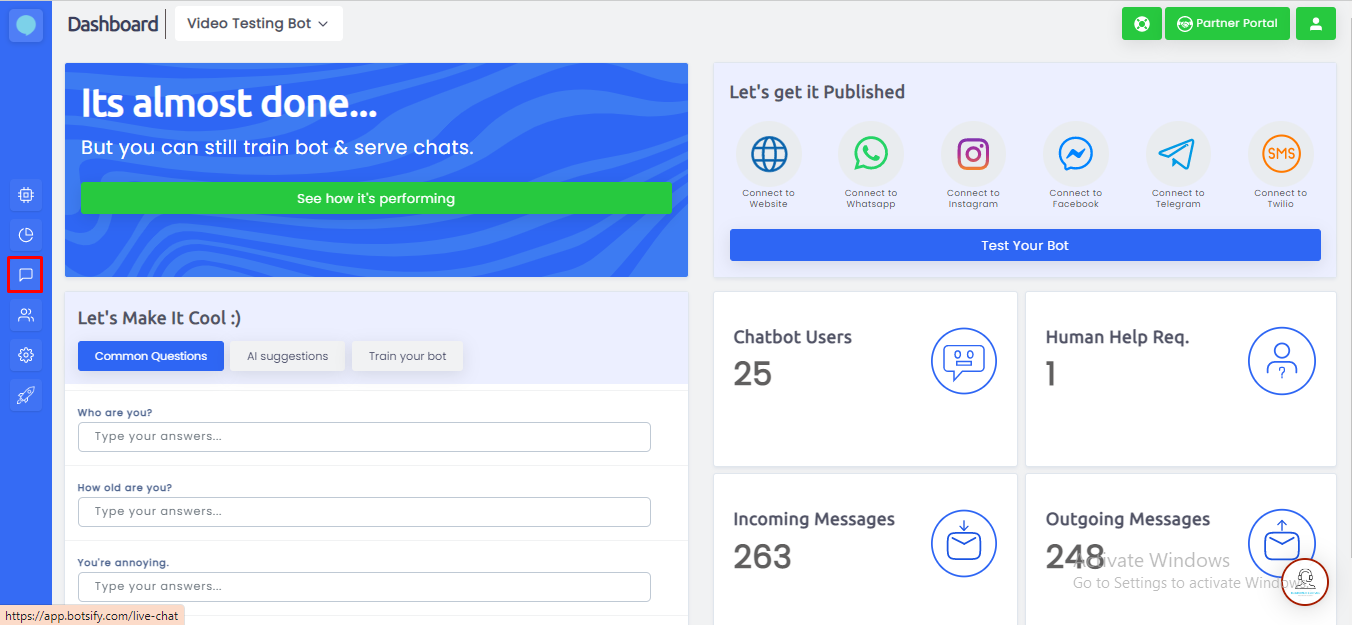 You will be directed to a new window with all the conversation records you had with your users.
Let me break down the window into different sections to help you understand it better.
On the left, we have a list of users who had a conversation with your chatbot. You can select the users individually to see if they are your potential buyers and their requirements.
You will be directed to a new window with all the conversation records you had with your users.
Let me break down the window into different sections to help you understand it better.
On the left, we have a list of users who had a conversation with your chatbot. You can select the users individually to see if they are your potential buyers and their requirements.
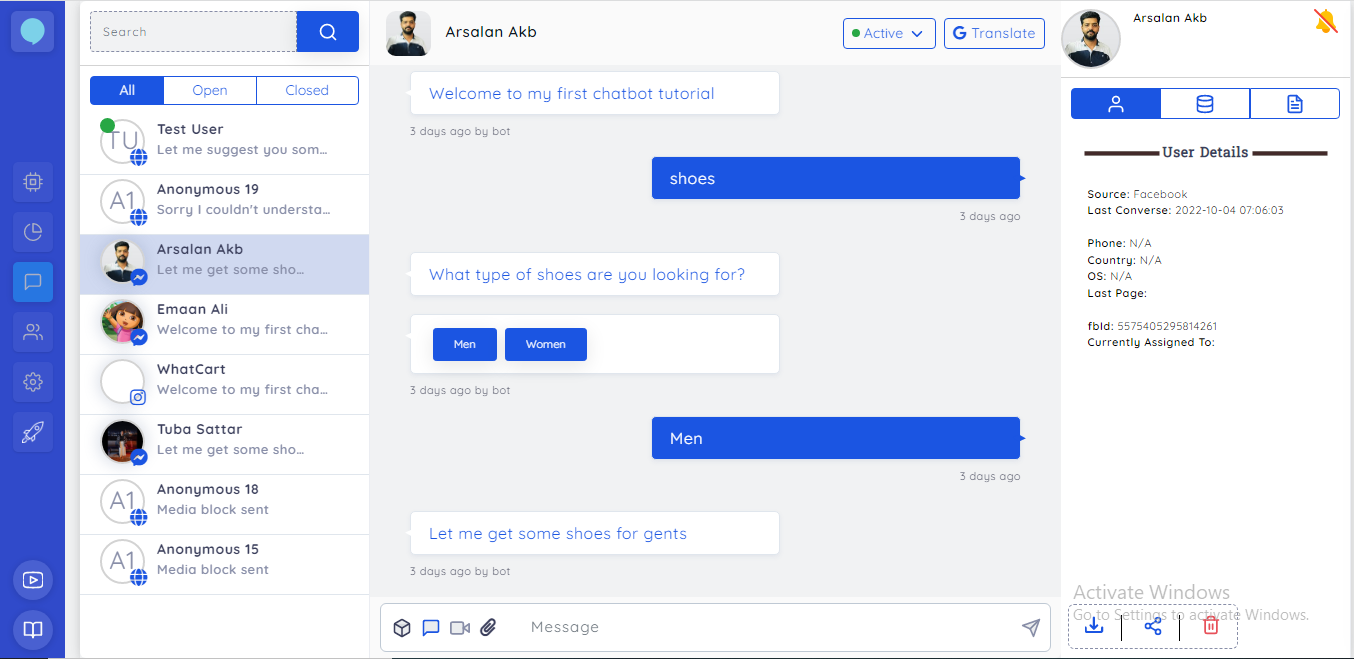 In the middle, we have the conversation which took place between the user and your chatbot.
In the middle, we have the conversation which took place between the user and your chatbot.
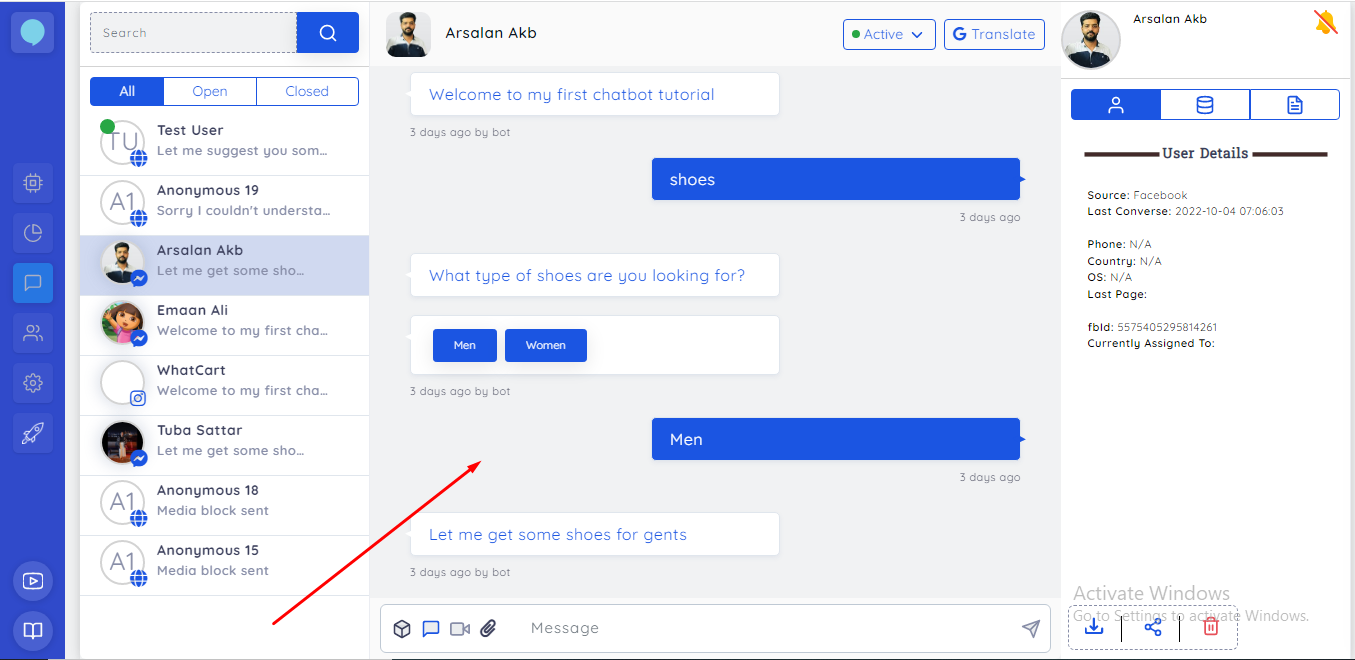 You can visit your user’s profile and get basic details from Right Bar i.e. User Details
You can visit your user’s profile and get basic details from Right Bar i.e. User Details
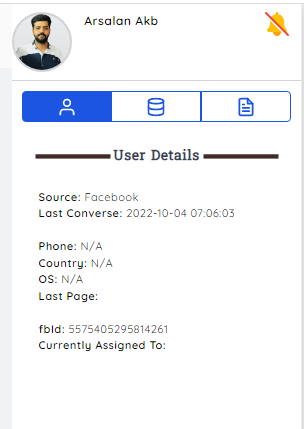 You can see all of the attributes this user has.
You can also save notes to list down important information and avoid reading the chat again and again which saves you time.
Export chat will download the entire chat of the selected user to your computer.
From the top, you can either enable or disable your chatbot for a particular user from this drop-down
You can see all of the attributes this user has.
You can also save notes to list down important information and avoid reading the chat again and again which saves you time.
Export chat will download the entire chat of the selected user to your computer.
From the top, you can either enable or disable your chatbot for a particular user from this drop-down
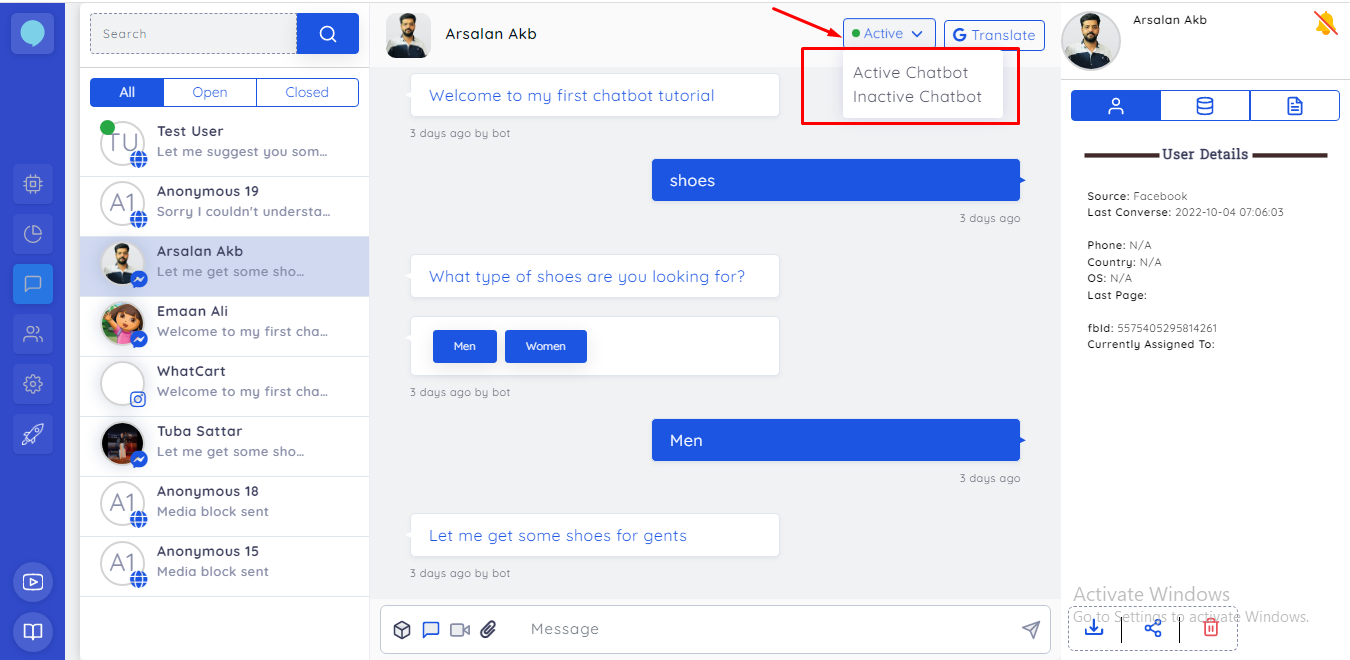 In order to start a conversation with your user, you will first need to Deactivate your chatbot for that particular user. To do that, simply select the “Inactive” option from the drop-down.
After you’re done conversing, don’t forget to re-activate your chatbot. To do that, select the “Active” option from the drop-down.
The live chat feature is helpful in a way that you can easily cater to your customer needs by providing them with exactly what they’re asking for by communicating with them directly.
In order to start a conversation with your user, you will first need to Deactivate your chatbot for that particular user. To do that, simply select the “Inactive” option from the drop-down.
After you’re done conversing, don’t forget to re-activate your chatbot. To do that, select the “Active” option from the drop-down.
The live chat feature is helpful in a way that you can easily cater to your customer needs by providing them with exactly what they’re asking for by communicating with them directly.