


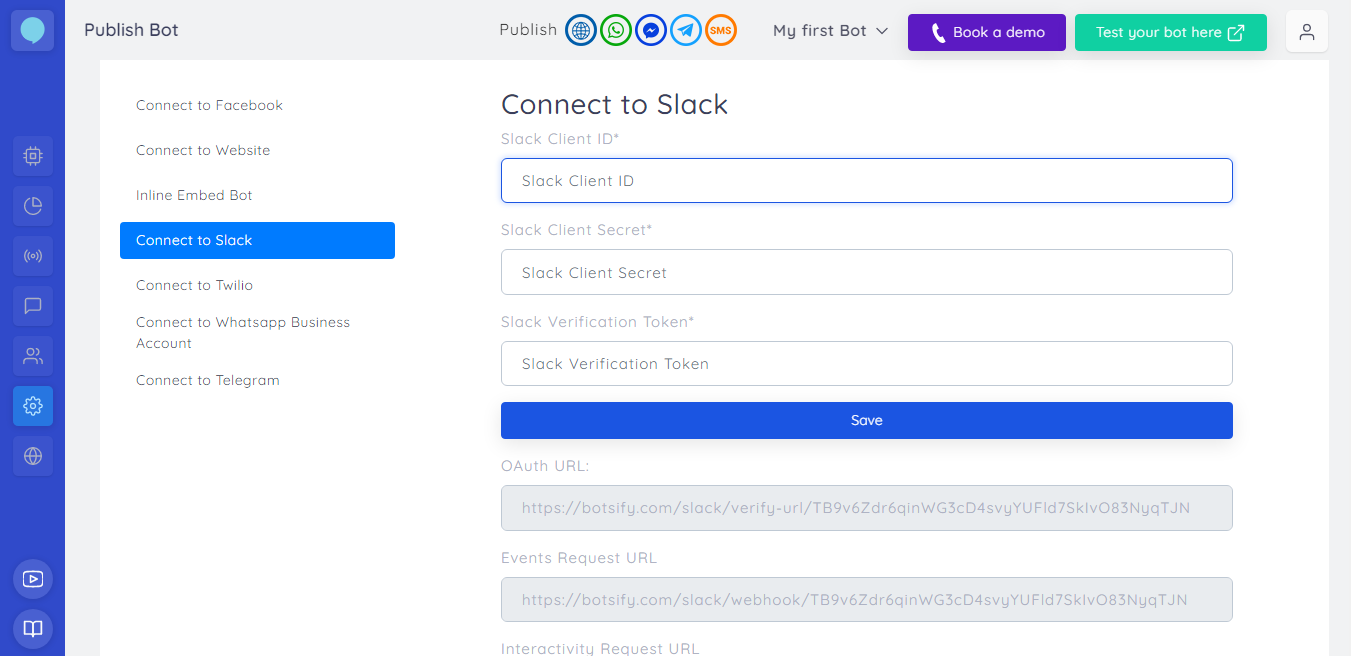 As you can see, the first step given here is ‘Create a new Slack app’ so let’s click on the link given in this step:
As you can see, the first step given here is ‘Create a new Slack app’ so let’s click on the link given in this step:
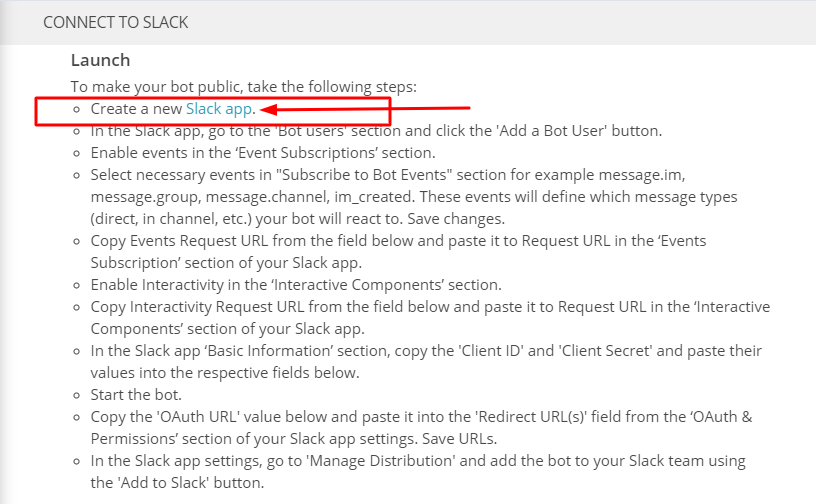 Choose a name for your App and then select the workspace you want to connect this bot with. Here I have chosen my Botsify workspace. Then we will click on Create App.
Choose a name for your App and then select the workspace you want to connect this bot with. Here I have chosen my Botsify workspace. Then we will click on Create App.
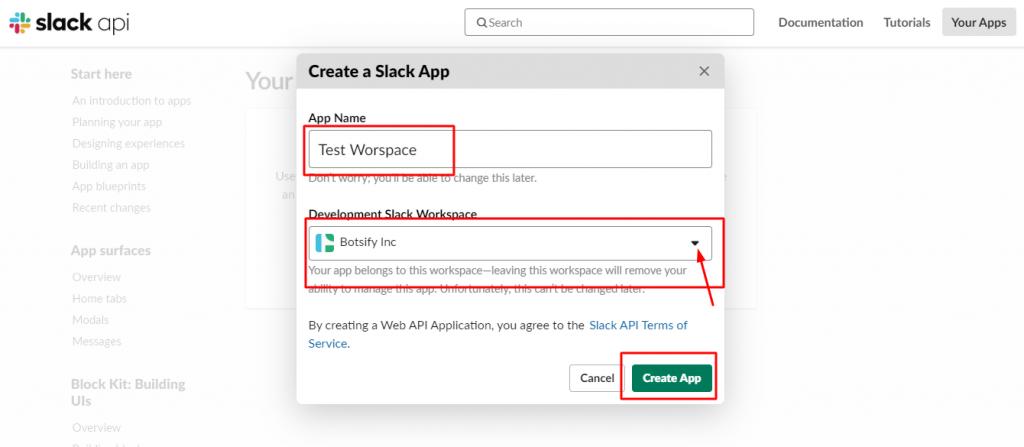 Moving on,
In the sidebar go to Bot Users
Moving on,
In the sidebar go to Bot Users
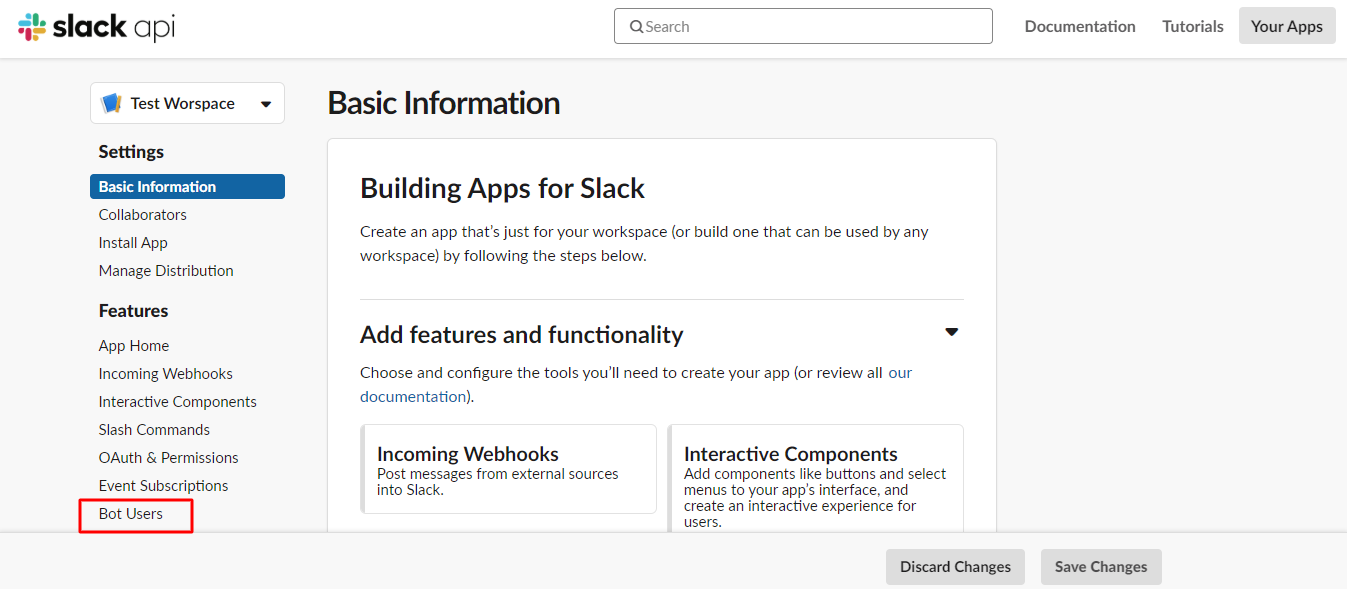 and click add a Bot User.
and click add a Bot User.
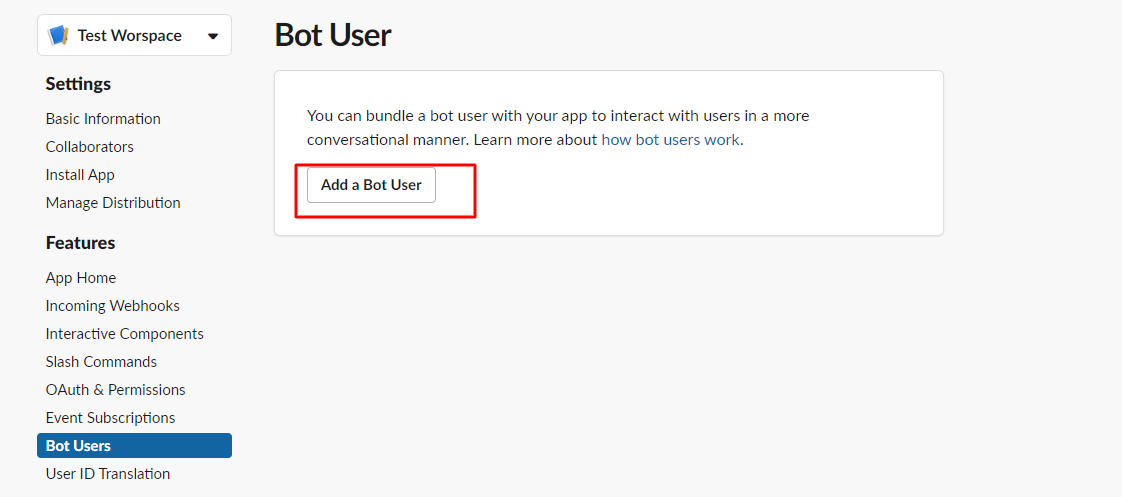 Then click on Add Bot User one more time.
Then click on Add Bot User one more time.
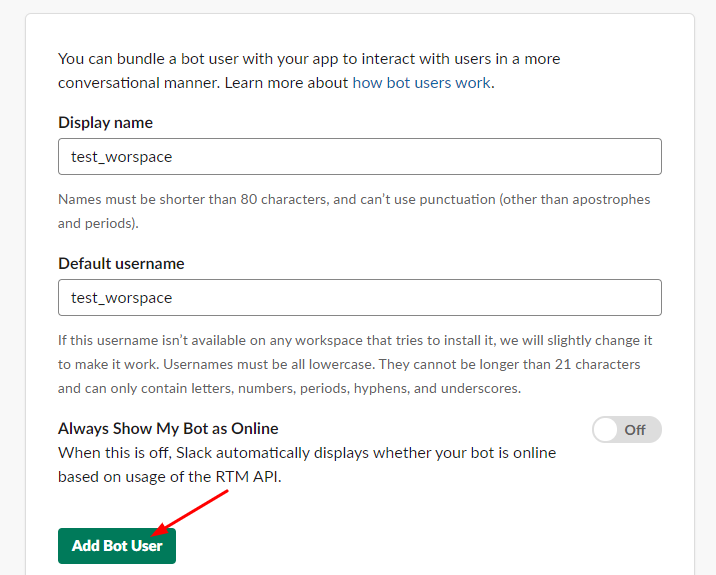 Next up is event subscriptions, let’s go there
Next up is event subscriptions, let’s go there
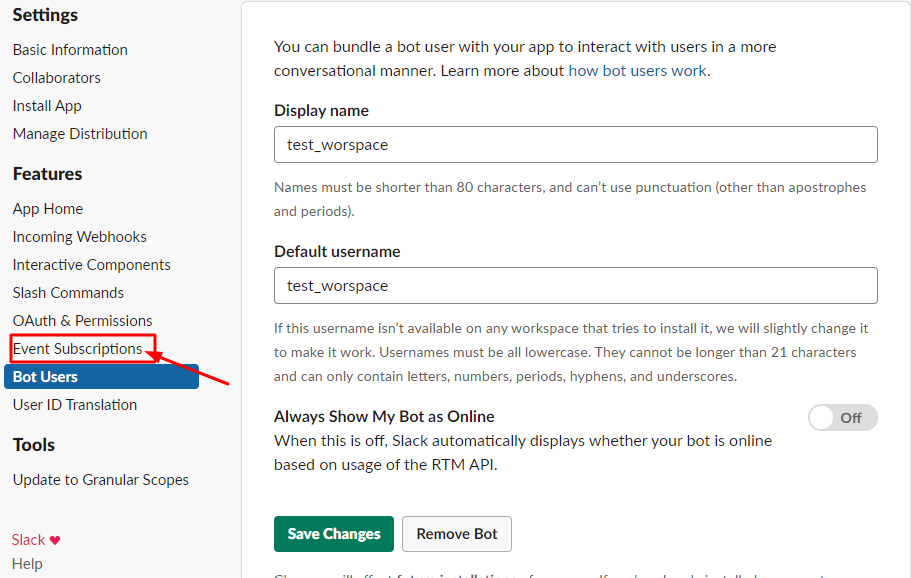 Click on this toggle to enable event subscriptions:
Click on this toggle to enable event subscriptions:
 Scroll down to subscribe to bot events and click on ‘Add Bot User Event’.
Scroll down to subscribe to bot events and click on ‘Add Bot User Event’.
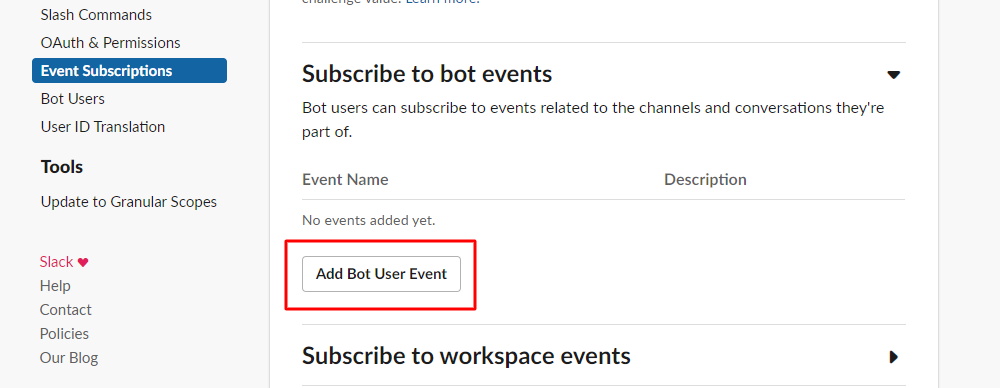 Now in this drop-down, you can select the necessary events given.
However, we suggest you select events with ‘message’ in them but you choose other events as well, all the details of each event are given next to it so you can understand easily.
Now in this drop-down, you can select the necessary events given.
However, we suggest you select events with ‘message’ in them but you choose other events as well, all the details of each event are given next to it so you can understand easily.
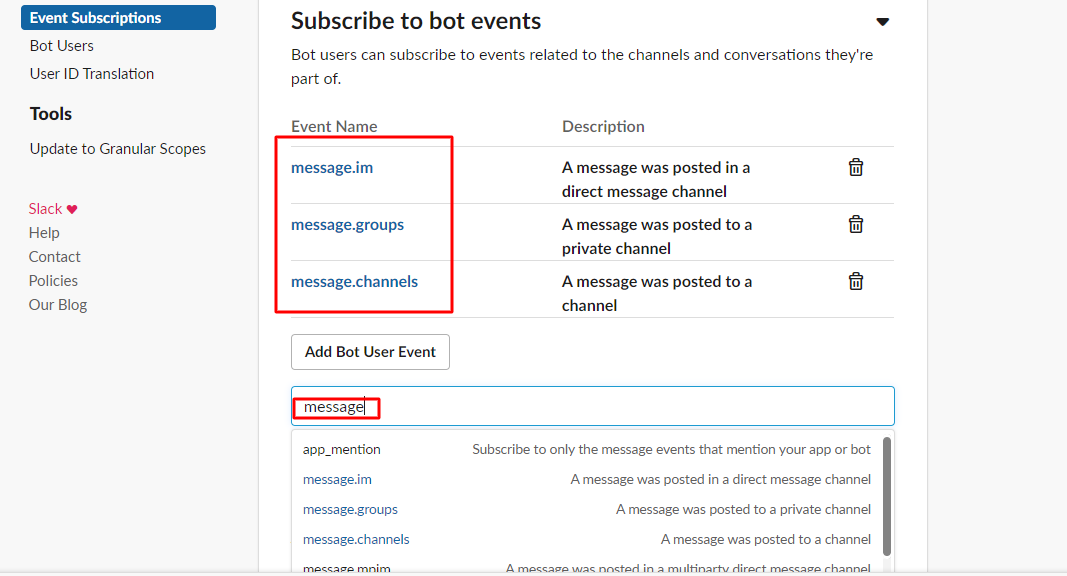 Then scroll up to Request URL, for this you will have to head over to your botsify dashboard again.
Then scroll up to Request URL, for this you will have to head over to your botsify dashboard again.
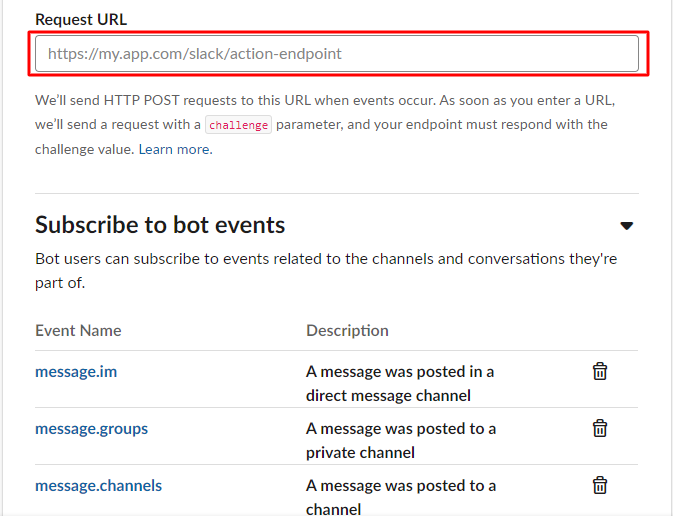 In this section, you can see an Event Request URL is given, copy it from there,
In this section, you can see an Event Request URL is given, copy it from there,
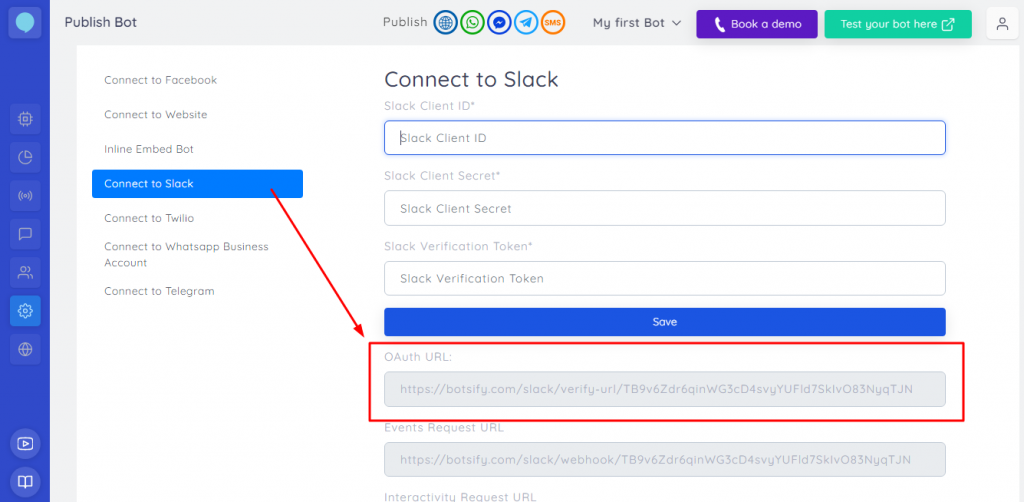 And paste it here:
And paste it here:
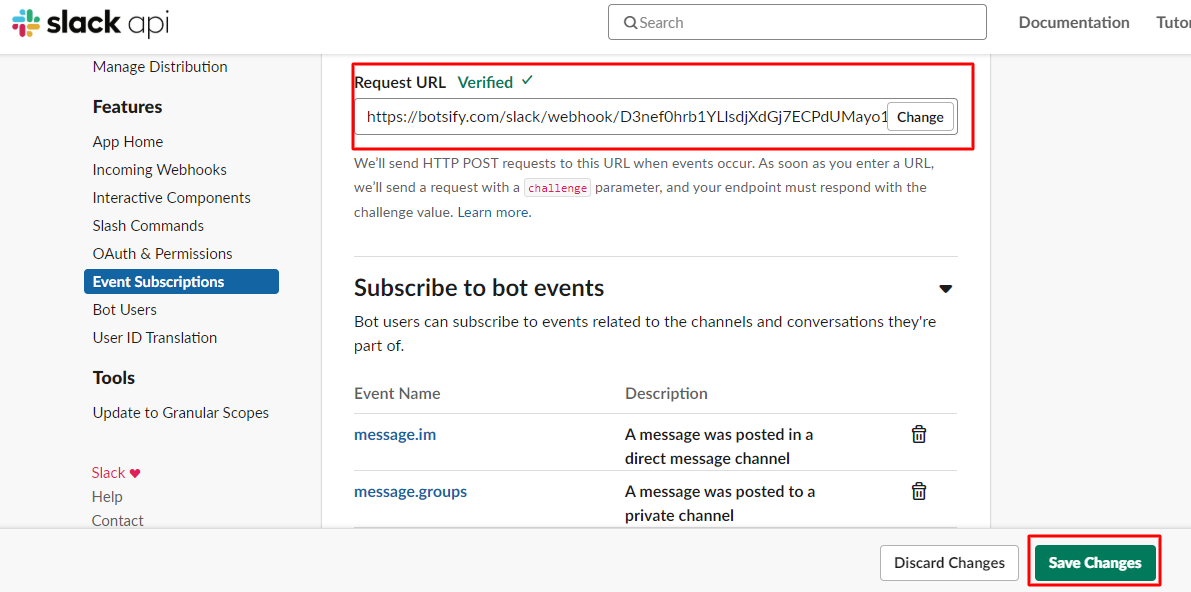 It will automatically verify the URL and you will be able to save it one done.
Next up we have Interactive components, on this section, you will have to enable interactivity by clicking on this toggle:
It will automatically verify the URL and you will be able to save it one done.
Next up we have Interactive components, on this section, you will have to enable interactivity by clicking on this toggle:
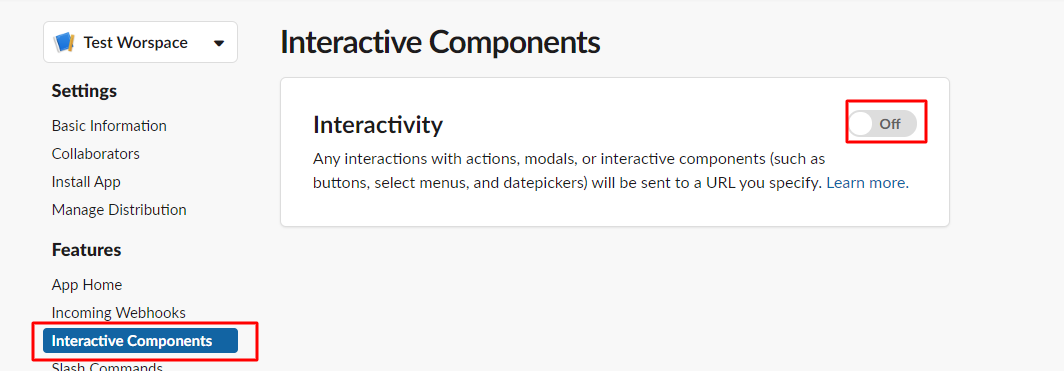 A Request URL is required, let’s go back to Botsify dashboard one more time.
A Request URL is required, let’s go back to Botsify dashboard one more time.
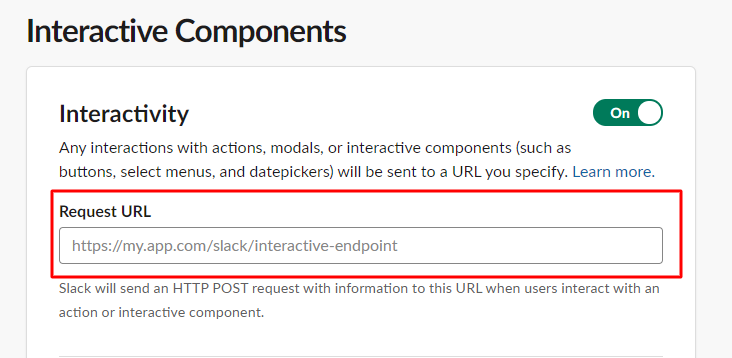 Copy the interactivity request URL from here:
Copy the interactivity request URL from here:
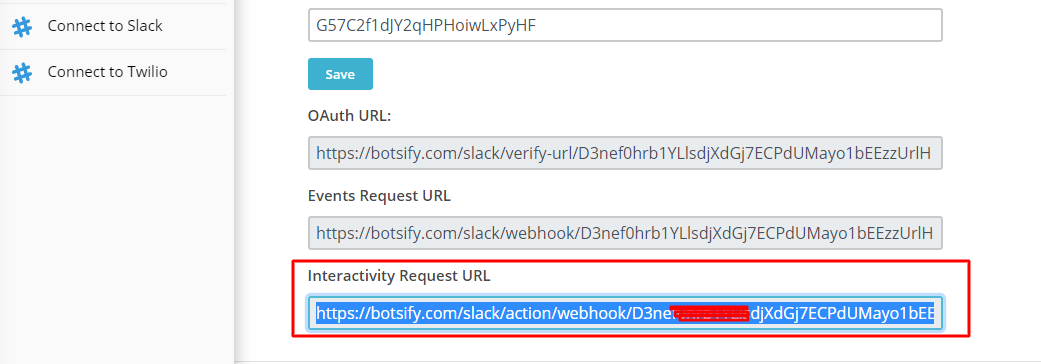 Then paste this URL here and hit ‘save changes’:
Then paste this URL here and hit ‘save changes’:
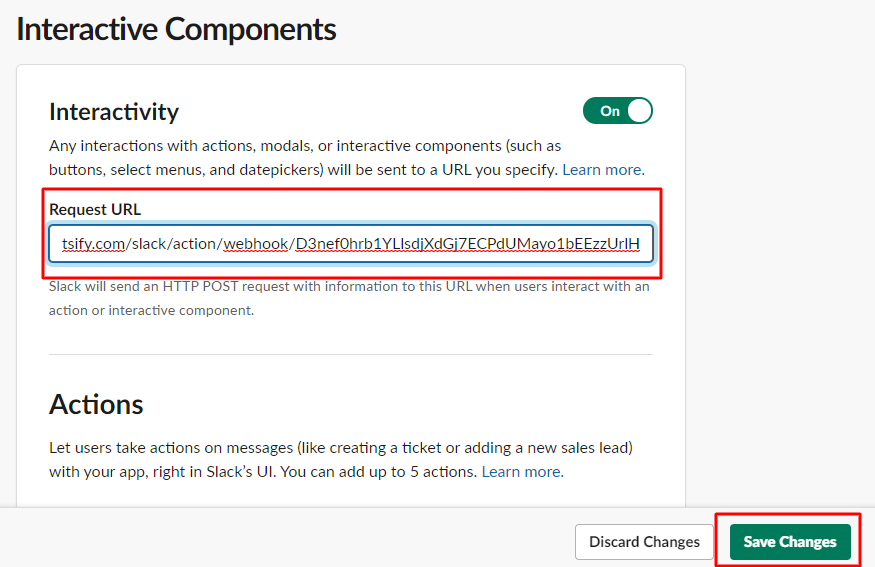 After that, we will go to Basic Information from the sidebar.
After that, we will go to Basic Information from the sidebar.
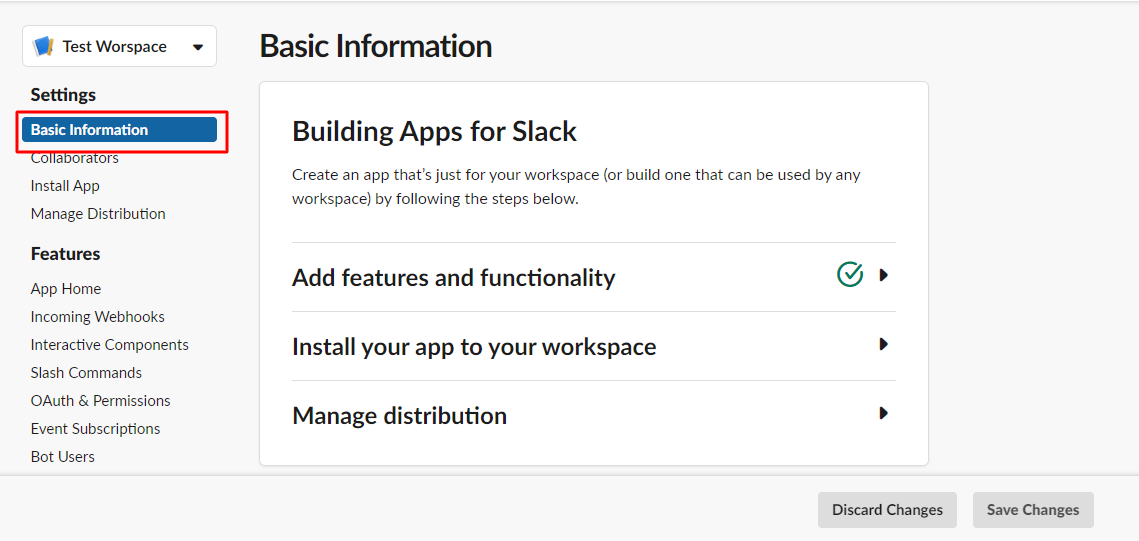 Scroll all the way down to app credentials and copy the Client ID from here:
Scroll all the way down to app credentials and copy the Client ID from here:
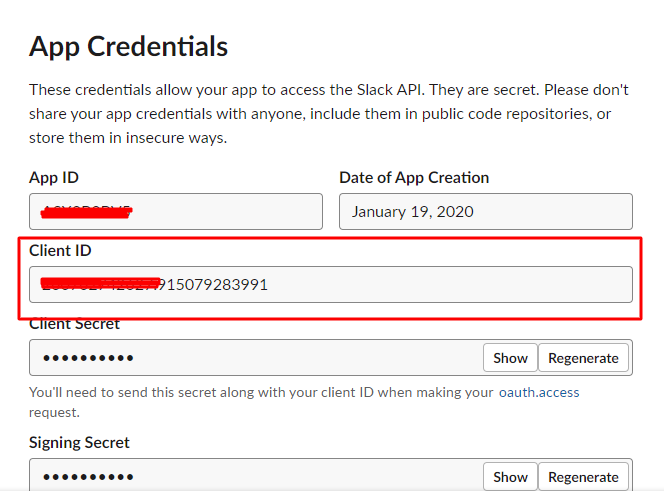 And paste all credentials in botsify slack credential form.
Click save once you copy-paste all these onto your Botsify dashboard.
And paste all credentials in botsify slack credential form.
Click save once you copy-paste all these onto your Botsify dashboard.
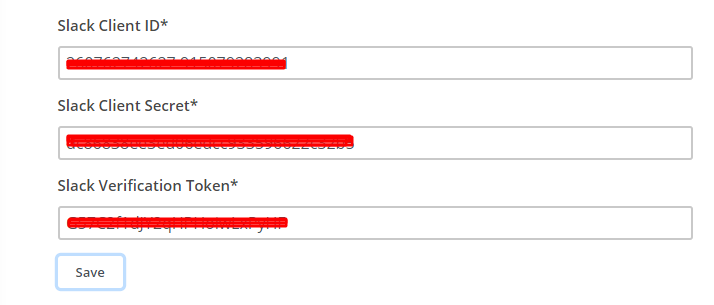 Okay now we will move onto OAuth & Permissions, scroll down to Redirect URLs here and click on Add New URLs:
Okay now we will move onto OAuth & Permissions, scroll down to Redirect URLs here and click on Add New URLs:
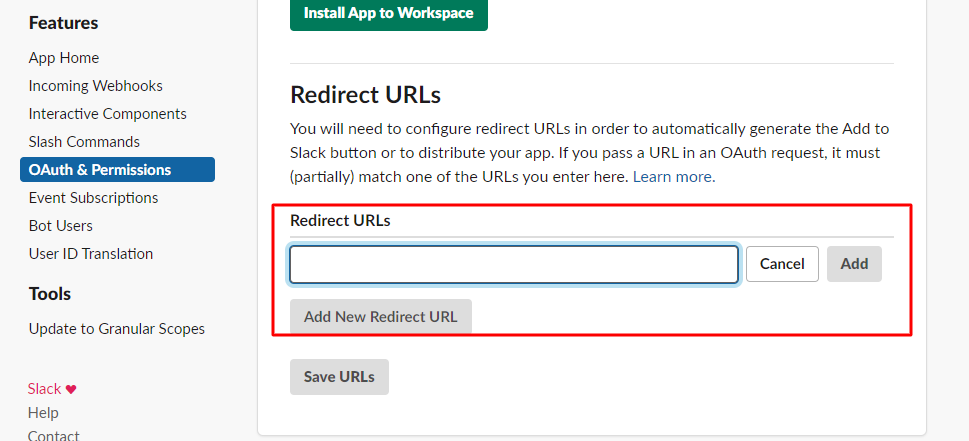 Then copy this URL from Botsify and paste it in the empty field above.
Then copy this URL from Botsify and paste it in the empty field above.
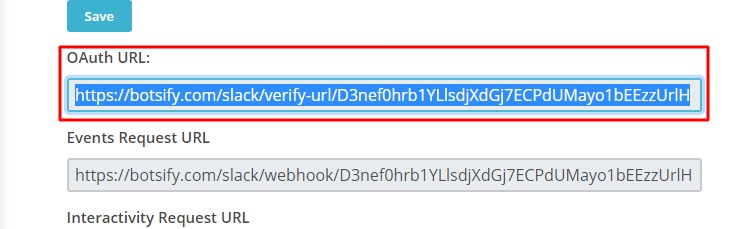 Once the link is pasted, click Save URLs.
Once the link is pasted, click Save URLs.
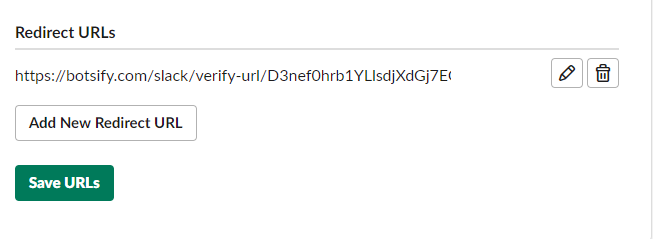 And finally, let’s go to Manage Distribution, and click Add to Slack to add this button.
And finally, let’s go to Manage Distribution, and click Add to Slack to add this button.
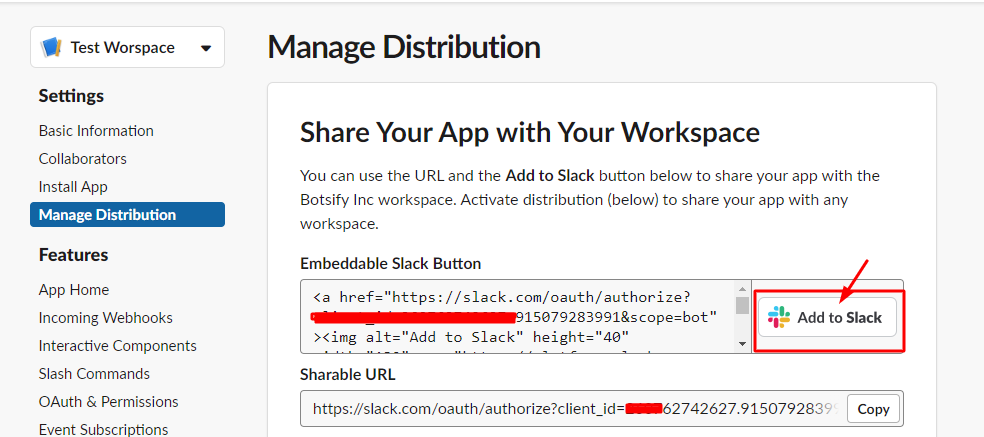 That’s it, your Slack is integrated with Botsify!
That’s it, your Slack is integrated with Botsify!