


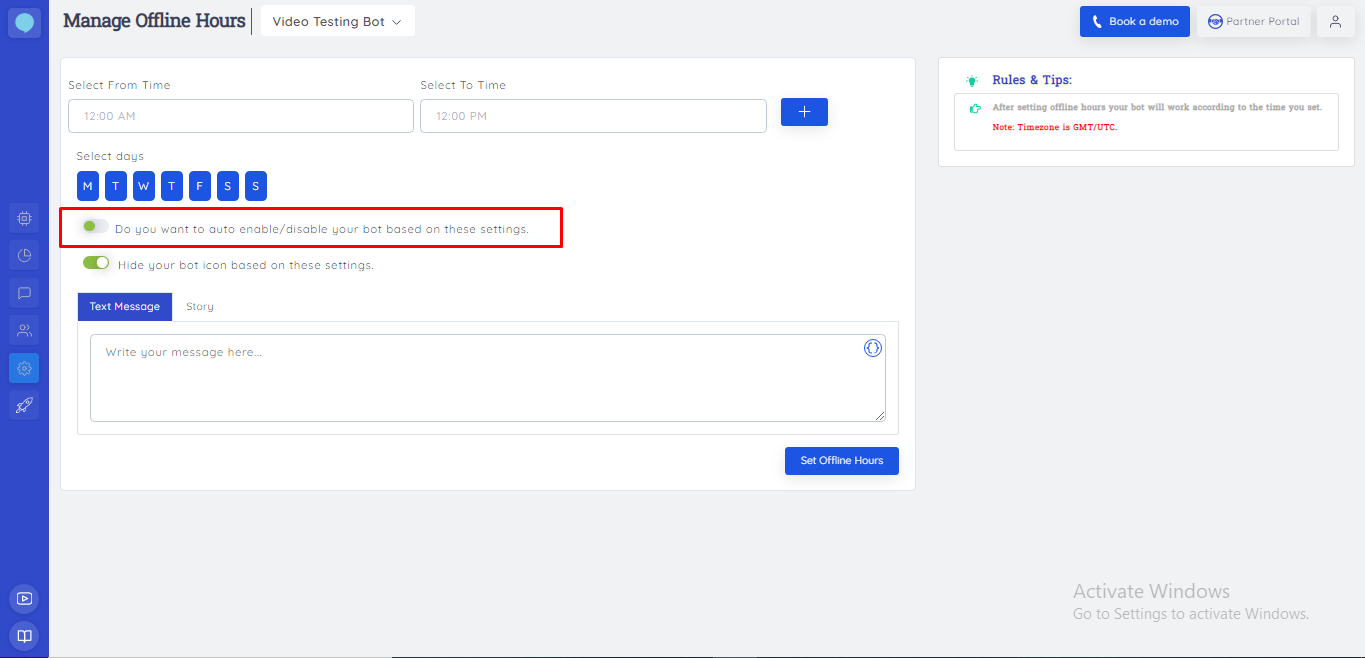 Now move to the Manage Offline Hours tab (see image 1),
Now move to the Manage Offline Hours tab (see image 1),
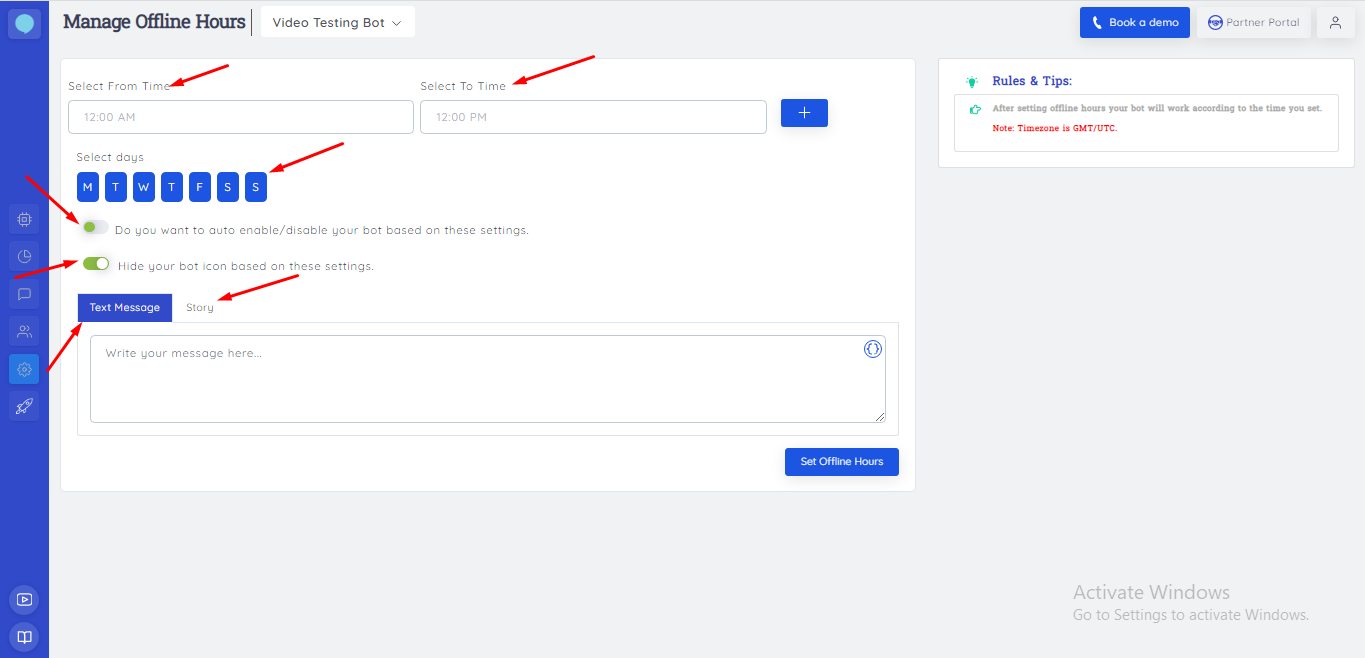 Here you can Set Offline Hours.
Your chatbot work according to the time and day you set.
You can also turn off your chatbot in offline hours.
You can remove offline hours by keeping the same time or deselect each day.
If your toggle is on then your bot will be offline in that duration.
If your toggle is off then your bot will be online in that duration.
For Example:
If you have a Customer Service Staff during the day, you can keep your chatbot off.
After that, your chatbot will turn on to work on behalf of your customer support team.
You can either enable or disable your chatbot based on defined time period
Note: Timezone is GMT/UTC.
Here you can Set Offline Hours.
Your chatbot work according to the time and day you set.
You can also turn off your chatbot in offline hours.
You can remove offline hours by keeping the same time or deselect each day.
If your toggle is on then your bot will be offline in that duration.
If your toggle is off then your bot will be online in that duration.
For Example:
If you have a Customer Service Staff during the day, you can keep your chatbot off.
After that, your chatbot will turn on to work on behalf of your customer support team.
You can either enable or disable your chatbot based on defined time period
Note: Timezone is GMT/UTC.