


This tutorial will provide you with detailed information on the various options you have available on Botsify.
NOTE: It is assumed that an account and a chatbot have been created. If not, please follow the instructions available in the tutorials section.
The menu from the left side of the page is the first thing you should know about. It is designed in a vertical format and does not require much technical expertise to understand.
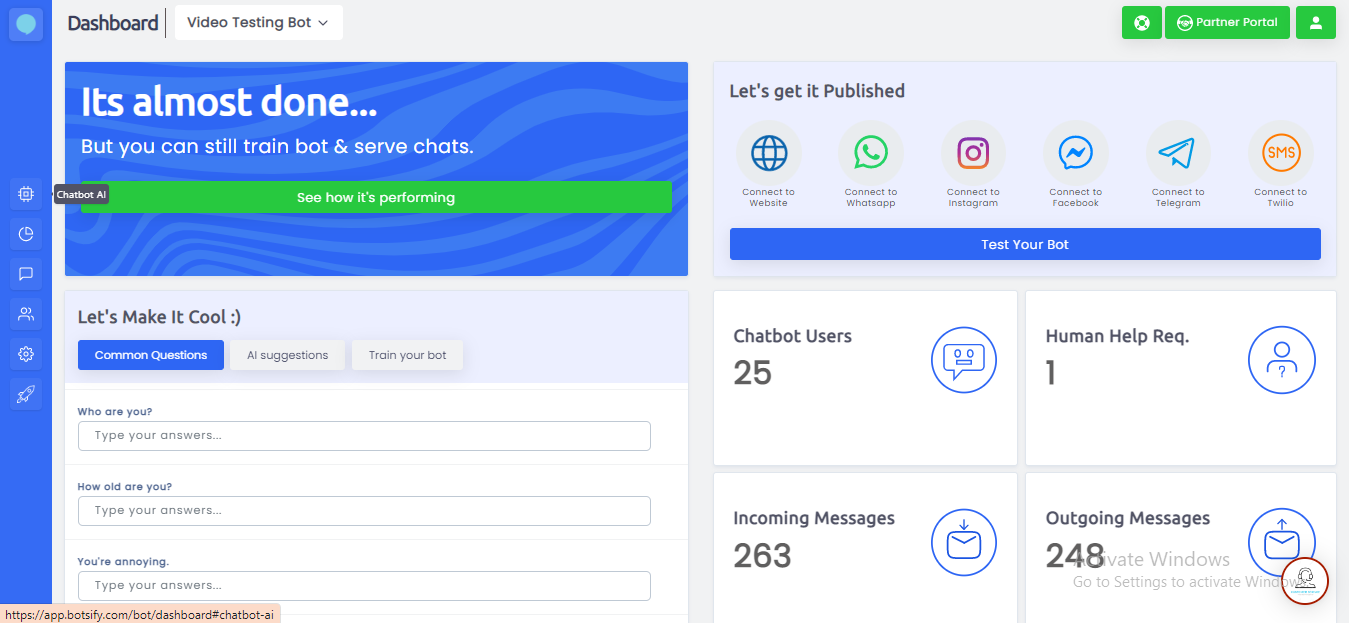
Let's see what the menu comprises of:
When you click here you see “Story”, “Media Blocks”, “Datastore”, “Conversational Forms” “Chatbot Training” and "Common User Questions". Let's have a look at each one of these, respectively.
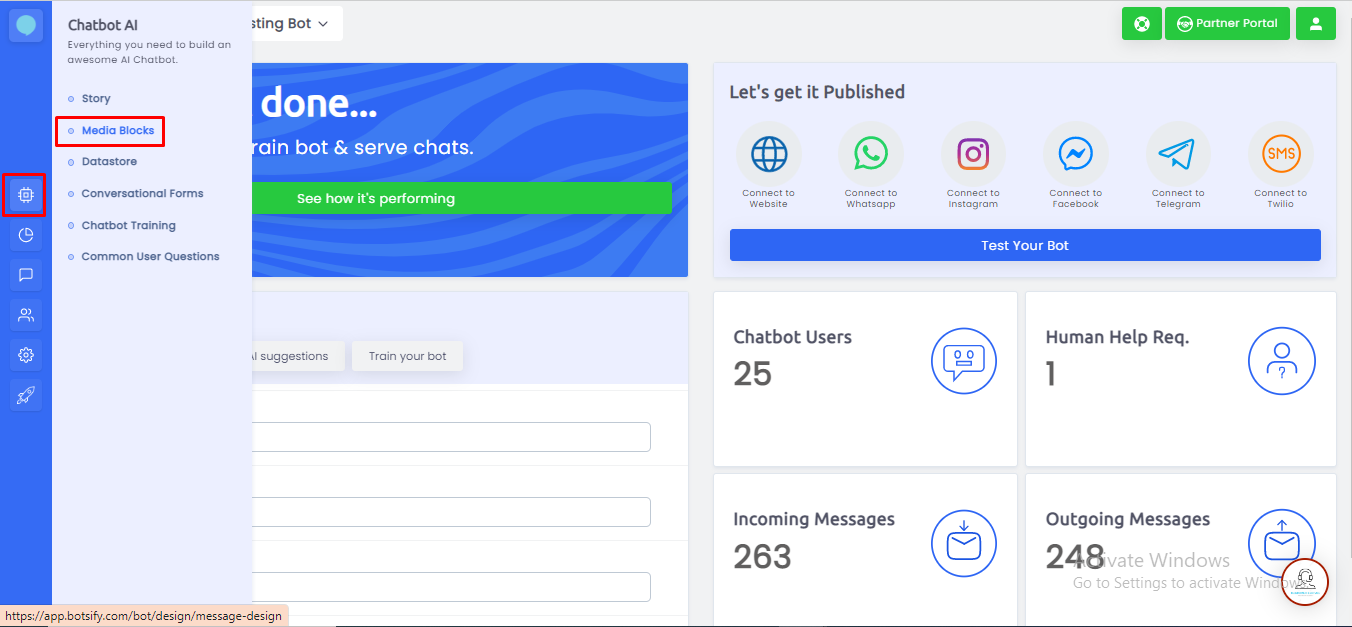
This page allows you to create a story or multiple stories for your chatbot. A story can be comprised of user responses or suggestions from the chatbot as per your liking. You can make it as precise and detailed as you want! Read more about stories here.
Media Blocks are graphical messages, such as Images, Audio, File, Video, and Image Sliders with some call to action, or Text messages with some call to action. The easy design helps you to create media blocks without any learning.
With its help of it, you can group your keywords, make dynamic variables, and also define user attributes.
This page allows you to create and manage forms for your chatbot which can be added to an ongoing story. For instance, if you want to get a customer’s contact information within the conversation, you can simply add a customized form in your story and store it for later use. Read more about forms here.
This section will help you teach your chatbot new queries from the users who asked questions over time. Each time your user asks a question that the bot fails to answer, the query starts appearing in the "Chatbot Training" section.
In this section, you tell if the query/question which your chatbot failed to understand is a form of an already presented query or entity? Or is it a story?
If it's a story you go ahead and create one and if it's an alternative form/phrase of another query/question. You just teach your chatbot without creating a story every time.
Here in this section, your agent can learn how to support common user questions without any extra development. By default, it will respond with predefined phrases.
When you click here you see, "Publish Bot", "Greeting Message", "Chatbot Menu", "Broadcast Messages", "Schedule Messages", "Auto Sequence", "Growth Tools", "Acquire Users" and "Facebook Checkbox plugin". Let's have a look at each one of these, respectively.
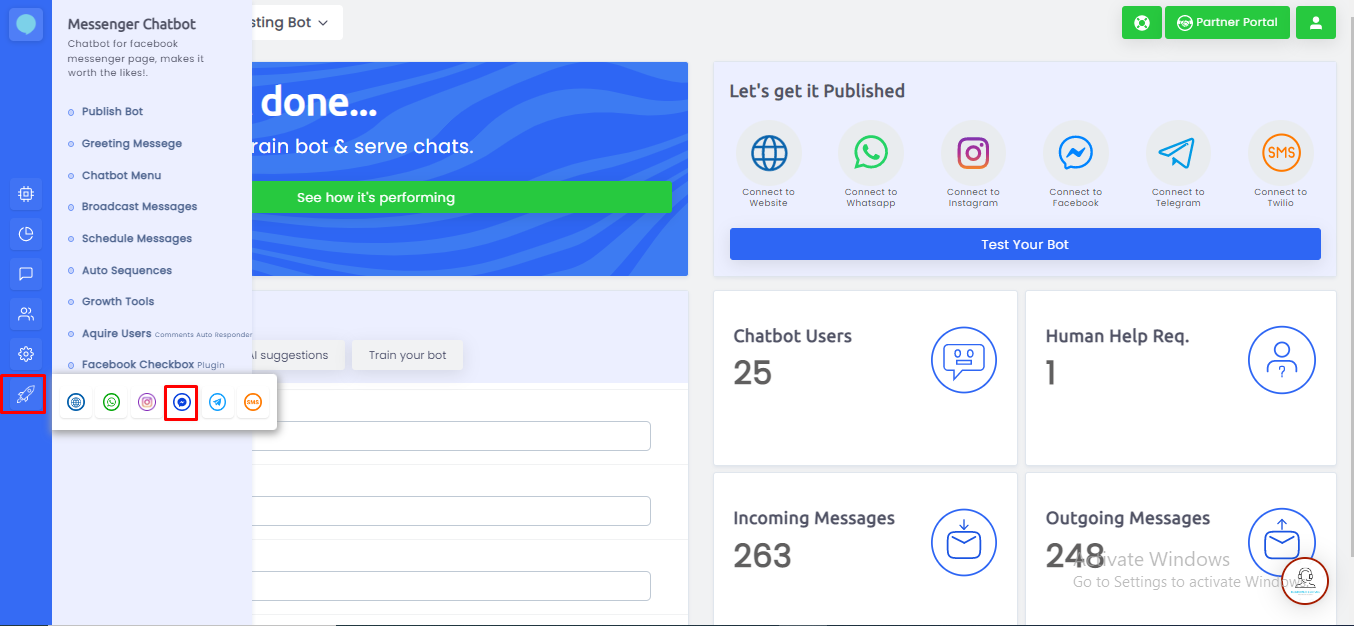
In this section, you can connect your Facebook business page with botsify and publish your chatbot on your messenger to handle 1000+ inquiries through chatbots.
With this tool, you can greet your customers as you want like "Hello there, Welcome to Botsify, nice to see you here. How can I help you with".
In this tool, you can make buttons for your user's ease, so that he can simply tap on them and get answers that are more common also you can redirect them to a specific page.
By this section and by selecting the user segments and message tags you can broadcast the messages. However, keep Facebook policies in mind.
With the help of Schedule Message, you to send reminder messages or can ask your user about what they are up to in a friendly way.
With the help of the Auto Sequence, you can send auto messages and can add tags. Also, you can remove the user from this campaign when he is added to any other auto-sequence campaign.
This tool can help you trigger the flow. It can acquire users from comments, can provide Facebook Website Chat Widget, checkbox plugin, and a lot more.
This tool allows you to add a comment, for example, if someone comments on your post, they will get a message in their inbox.
This tool allows you to customize your widget, like if you want your widget to be displayed dark or white, and also their alignment whether you want it on the left or right side of the website.
Here you can view analytics on a daily, monthly, and overall basis of the performance. The high-level stats help you understand how your chatbot is performing. Also, when you click "Analytics" it will show the number of options like general statistics, button stats, human vs bot chats, message stats, and more. You can see the image for further assistance.
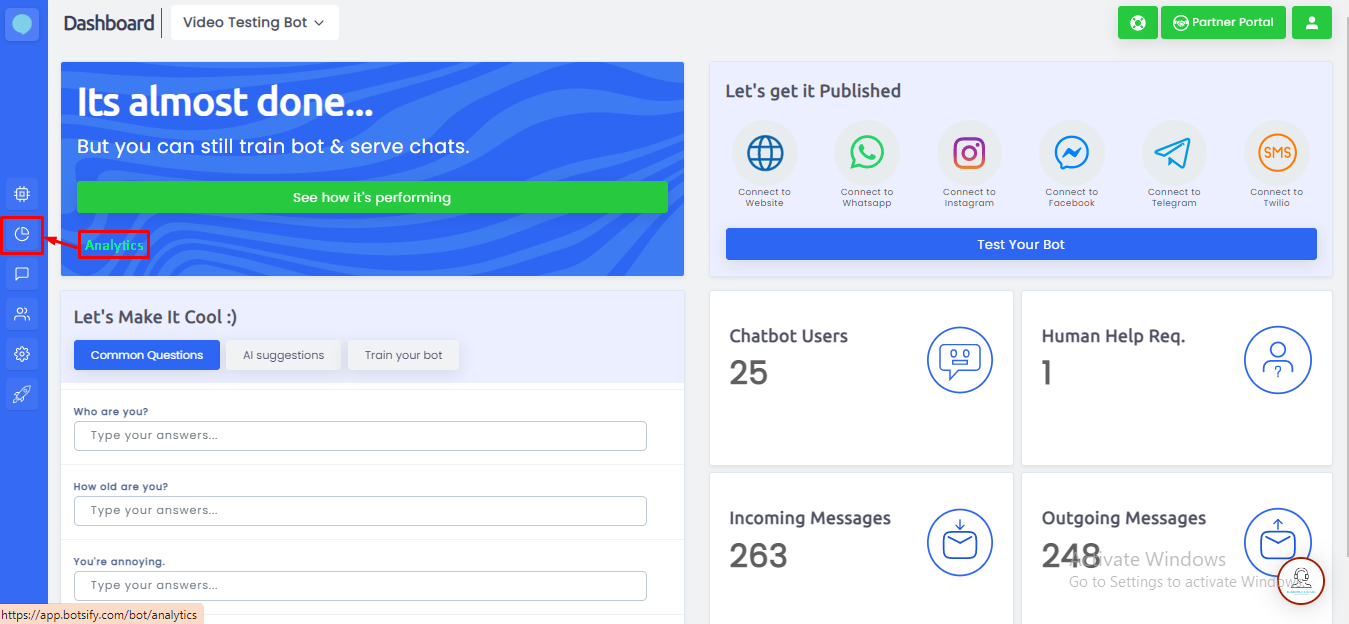
It shows the statistics of your chatbot. Which mainly includes messages responded to by bots, customers' hours saved, and more.
This section is specially designed to calculate the statistics of human chats and bot chats. However, there is monthly analytics of the human vs bot chats.
It calculates the stats of the messages, which mainly include how many times the message has been sent or received.
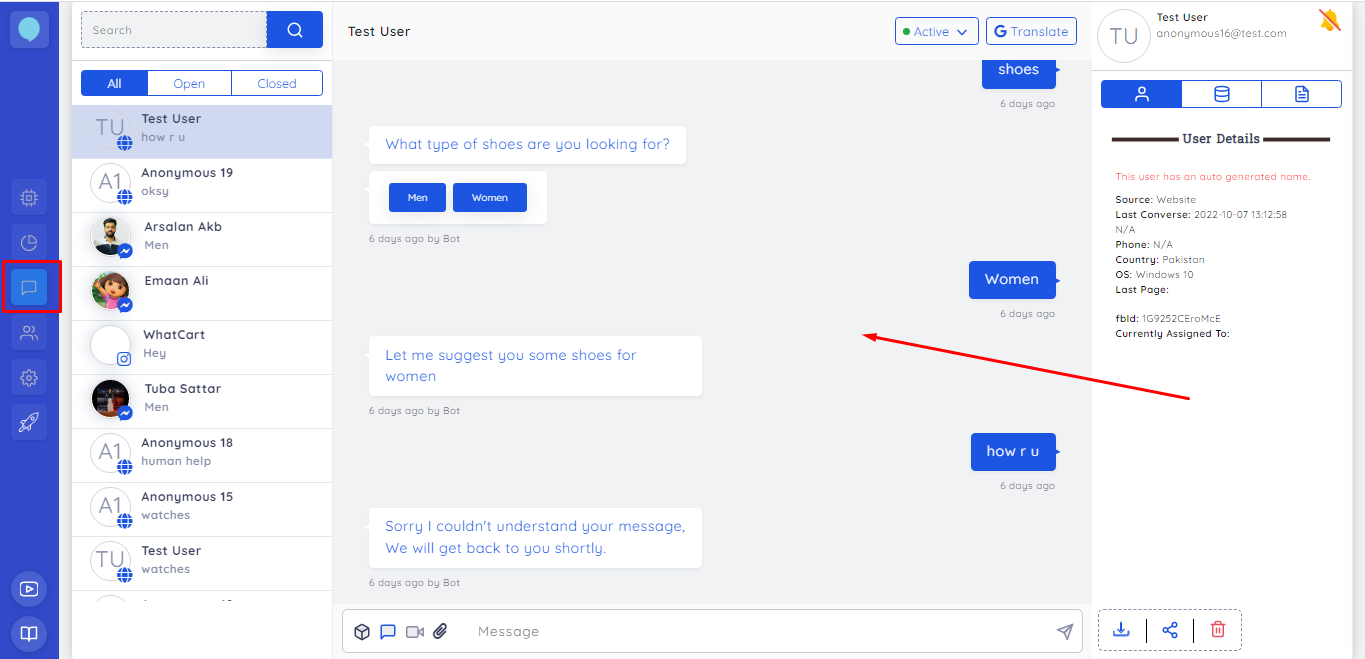
Here you can view all the chats your bot did with various users. You can see questions asked by a user and the responses your bot did/didn't give.
This section contains "Bot Users" and "User Segmentation"
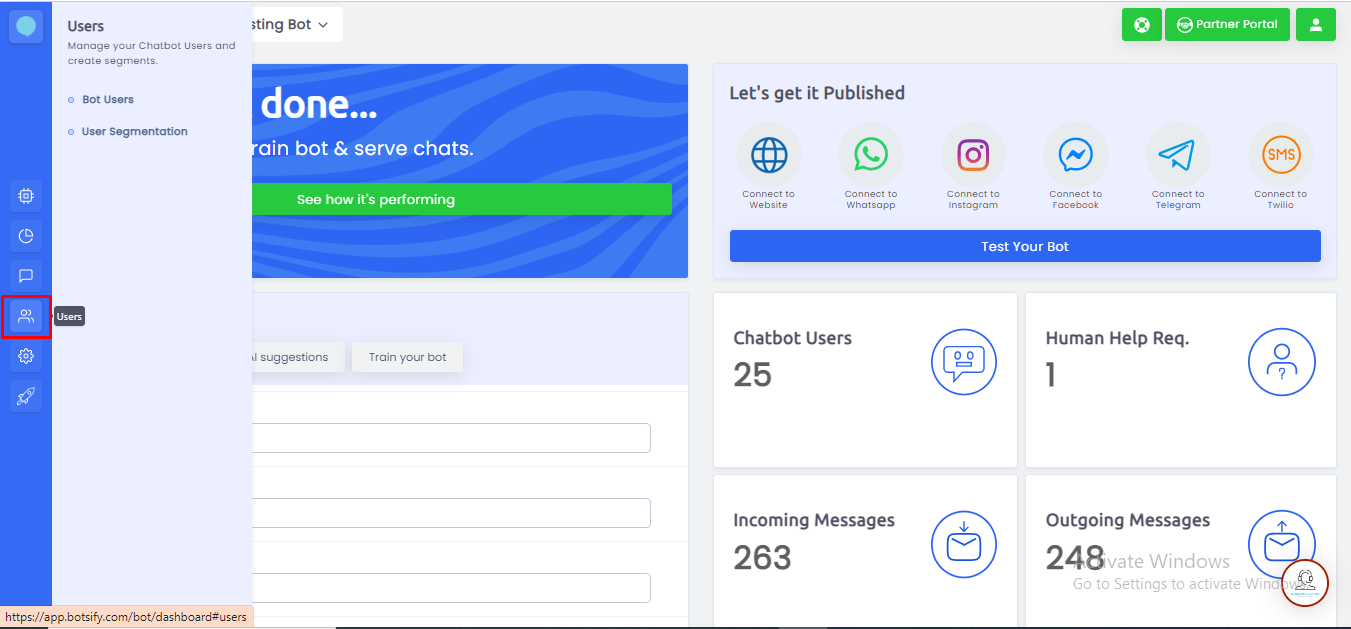
In bot users, you can view the list of people who have interacted with your chatbot at least once.
It helps you create segments of users based on entities.
This tab allows you can manage everything related to your chatbot here. Such as; General Settings, Manage Team, Manage Offline Hours, Integrations, Bot Synchronize, Clear Data, and Open AI GPT3.
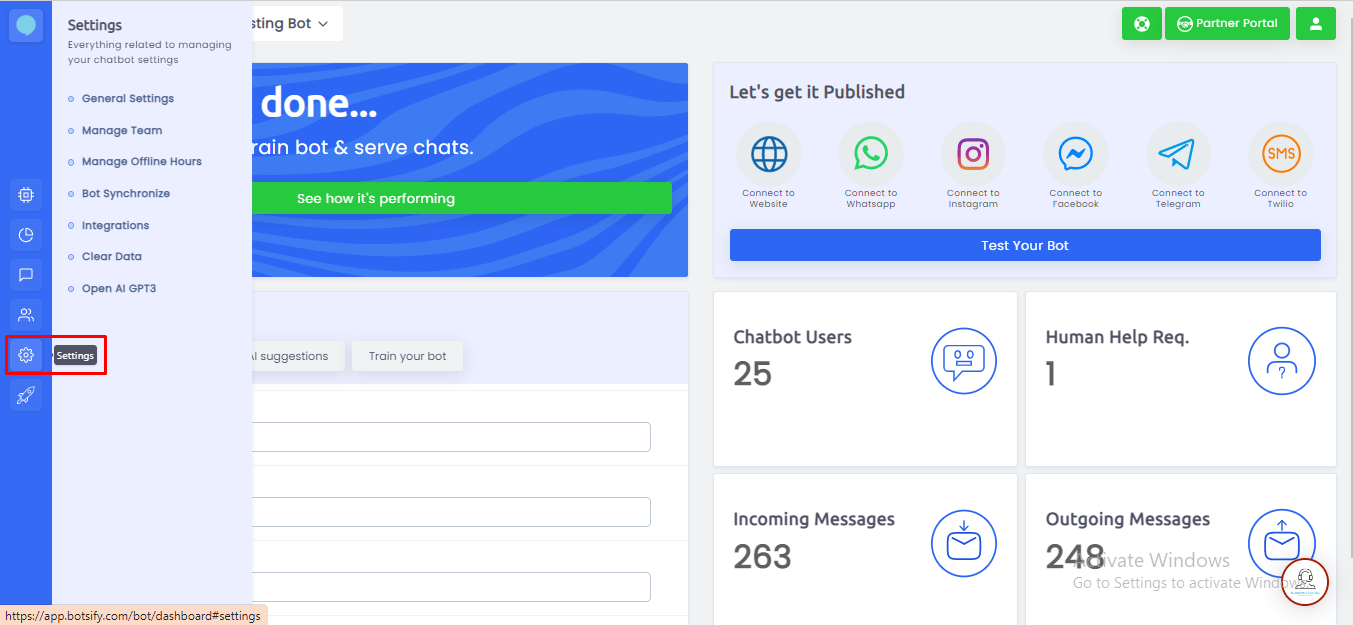
This page can help you with each chatbot setting. It can help you with branding too.

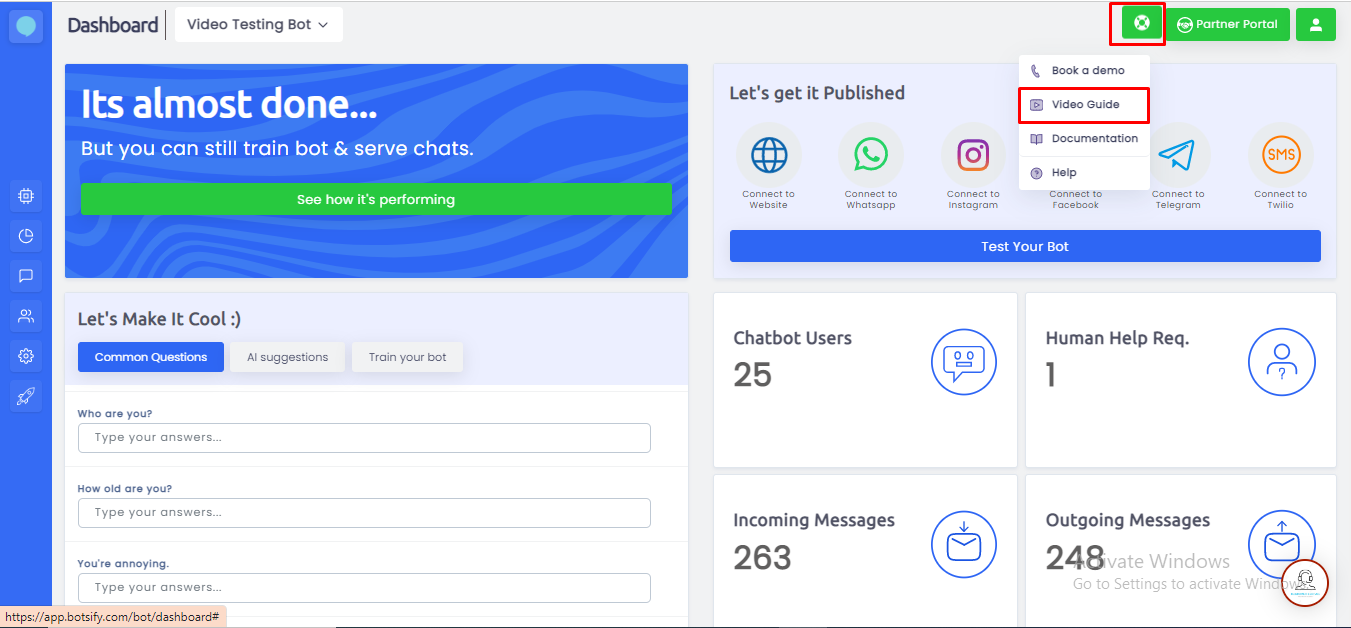
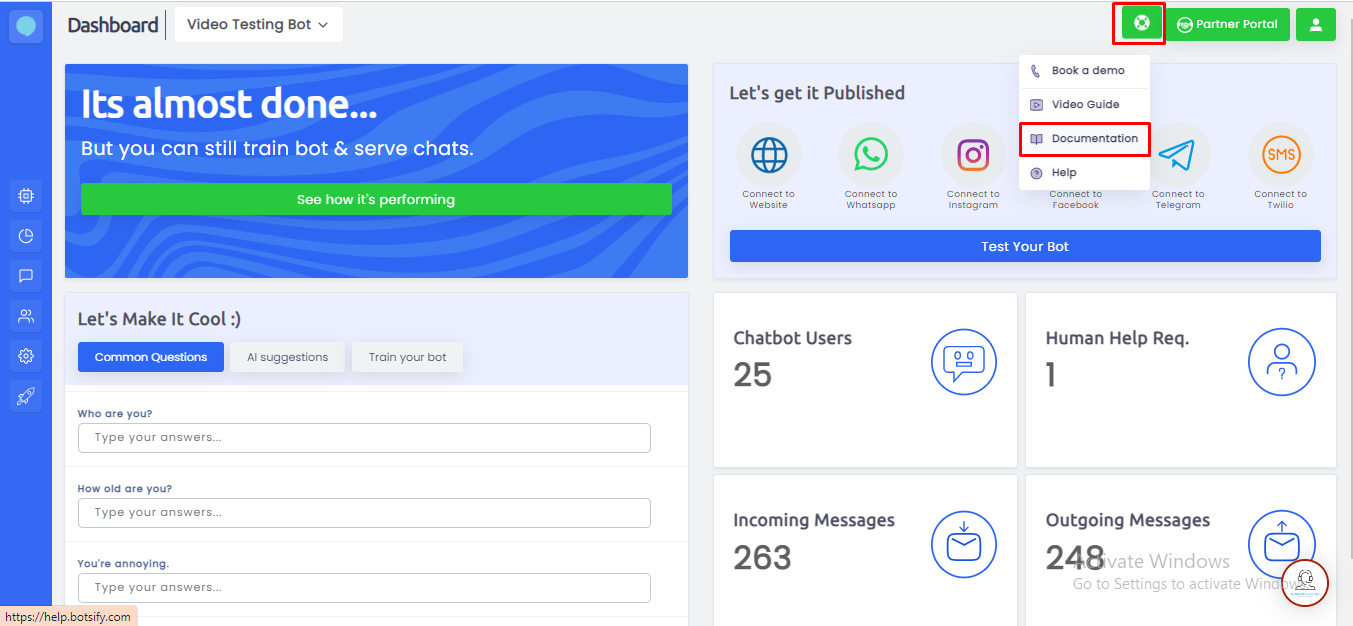
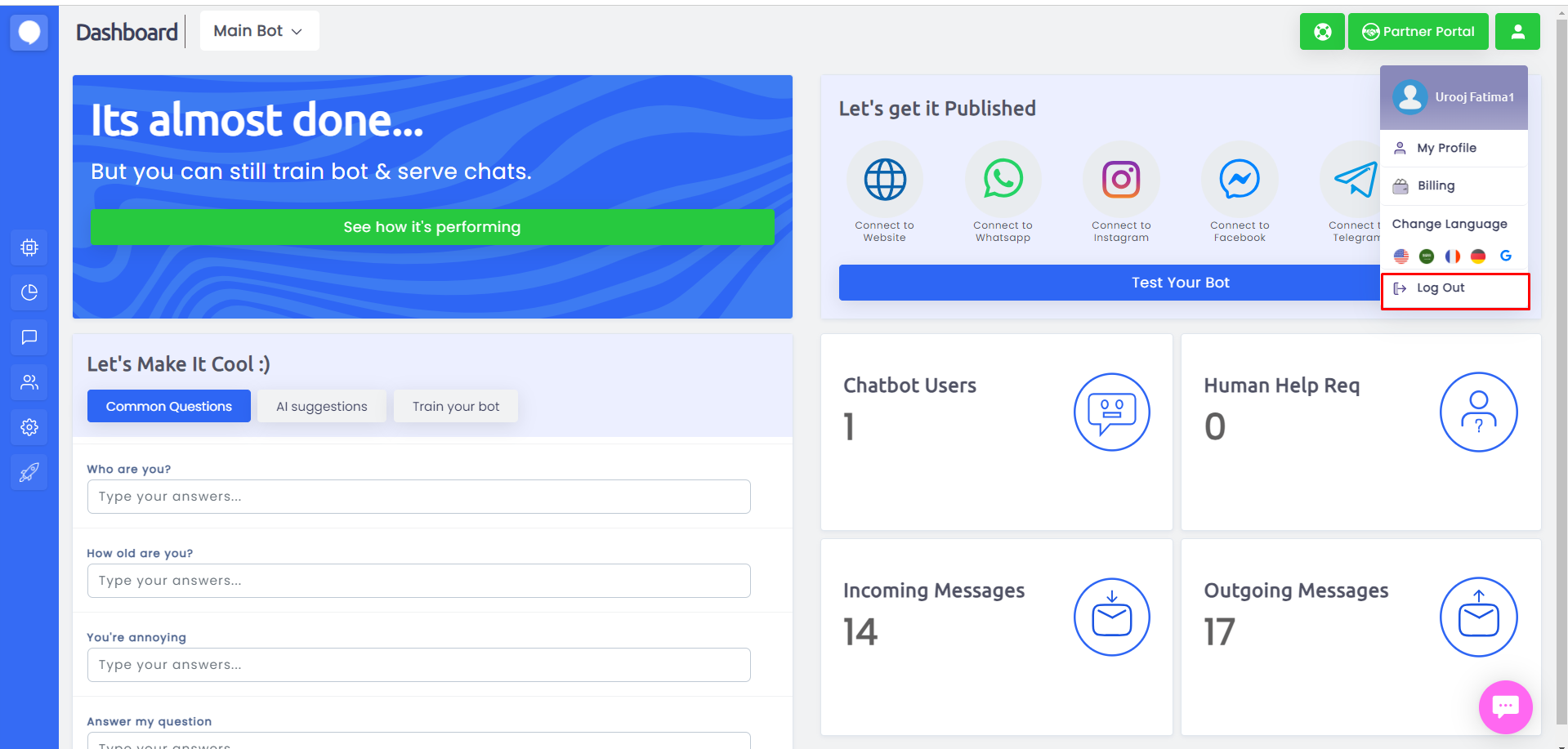 You can find details of each functionality in the next tutorials.
You can find details of each functionality in the next tutorials.