


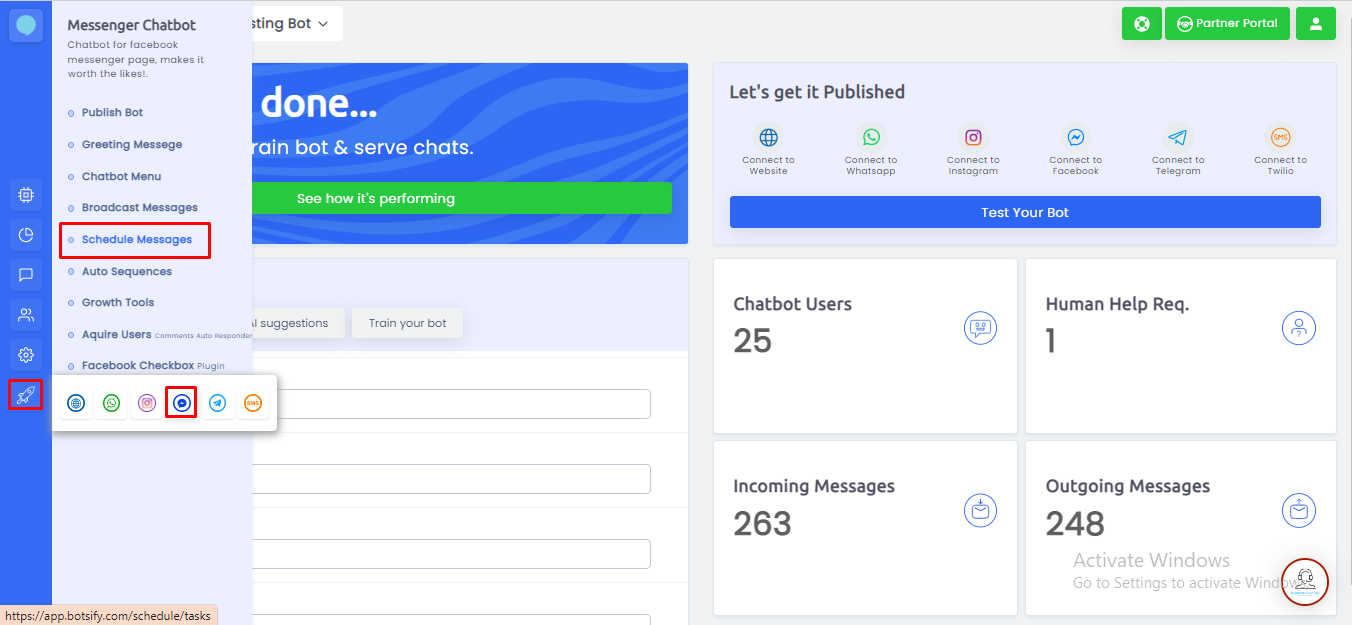 Here, enter “Schedule a Message”
Here, enter “Schedule a Message”
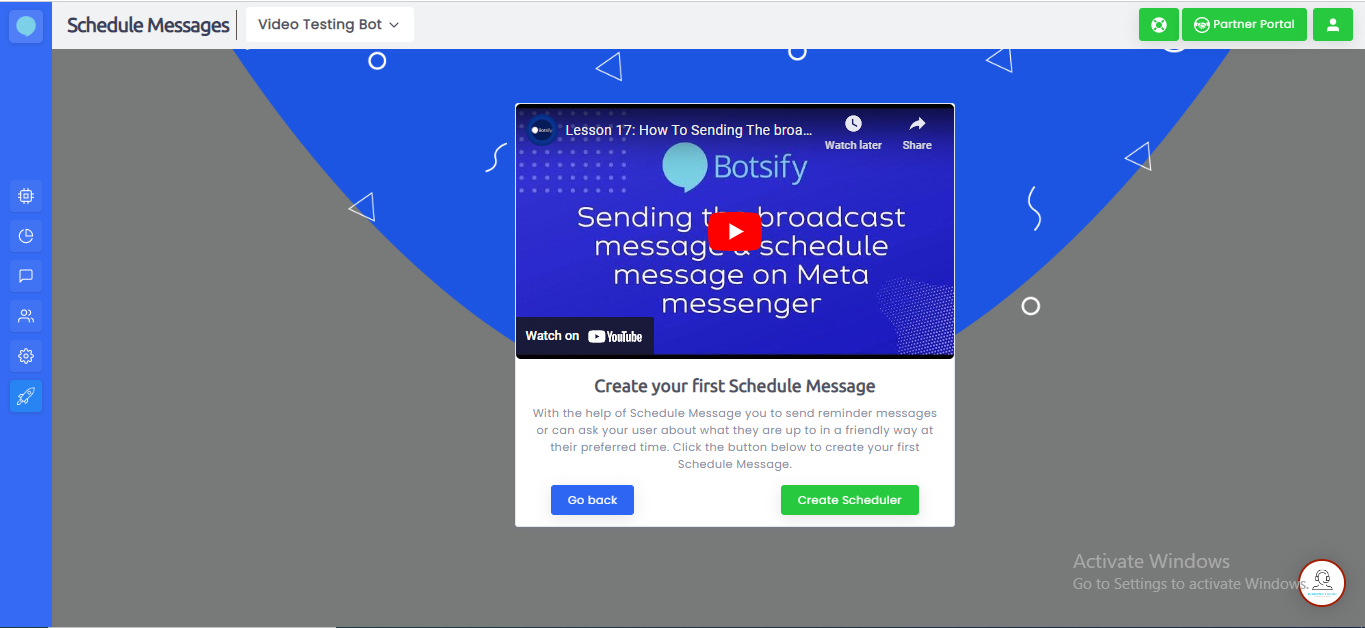 You will be directed to a new page.
In this dialogue box,
Select days: Days you want to send your schedule message to your user
Task Active: Activate or deactivate your task according to your campaign
Select time:
Toggle Right: Bot’s Timezone - set time according to the given bot's time
Toggle Left: User’s Timezone - set time according to your timezone
User Segments: Select the segment you want to send the message to. For example: for women's attire, choose females. Your message will be sent to women only.
You have 3 options to format your Schedule Message
Bot Says: Create your text message
Send Media Blocks: send images, sliders, files, etc to grab your attention
Plugins: Add conversational forms after introducing your campaign, or add an RSS feed, etc. It depends on the nature of your message.
Enter “Schedule Message”
You will be directed to a new page.
In this dialogue box,
Select days: Days you want to send your schedule message to your user
Task Active: Activate or deactivate your task according to your campaign
Select time:
Toggle Right: Bot’s Timezone - set time according to the given bot's time
Toggle Left: User’s Timezone - set time according to your timezone
User Segments: Select the segment you want to send the message to. For example: for women's attire, choose females. Your message will be sent to women only.
You have 3 options to format your Schedule Message
Bot Says: Create your text message
Send Media Blocks: send images, sliders, files, etc to grab your attention
Plugins: Add conversational forms after introducing your campaign, or add an RSS feed, etc. It depends on the nature of your message.
Enter “Schedule Message”
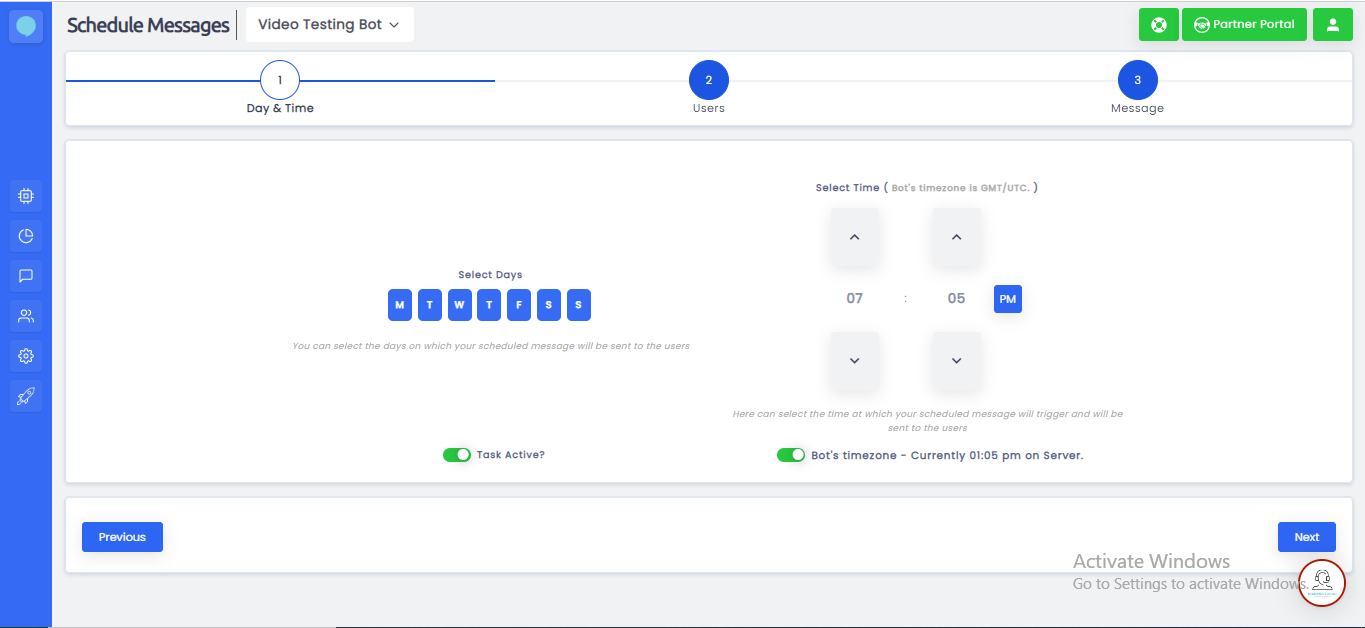 Your Schedule Message is ready! Now you can take a rest, your bot will do your job!
Your Schedule Message is ready! Now you can take a rest, your bot will do your job!
 Schedule message gives your users a feeling that you don’t forget them in return, it creates a loyal customer and long-term relationship with them.
Schedule message gives your users a feeling that you don’t forget them in return, it creates a loyal customer and long-term relationship with them.