


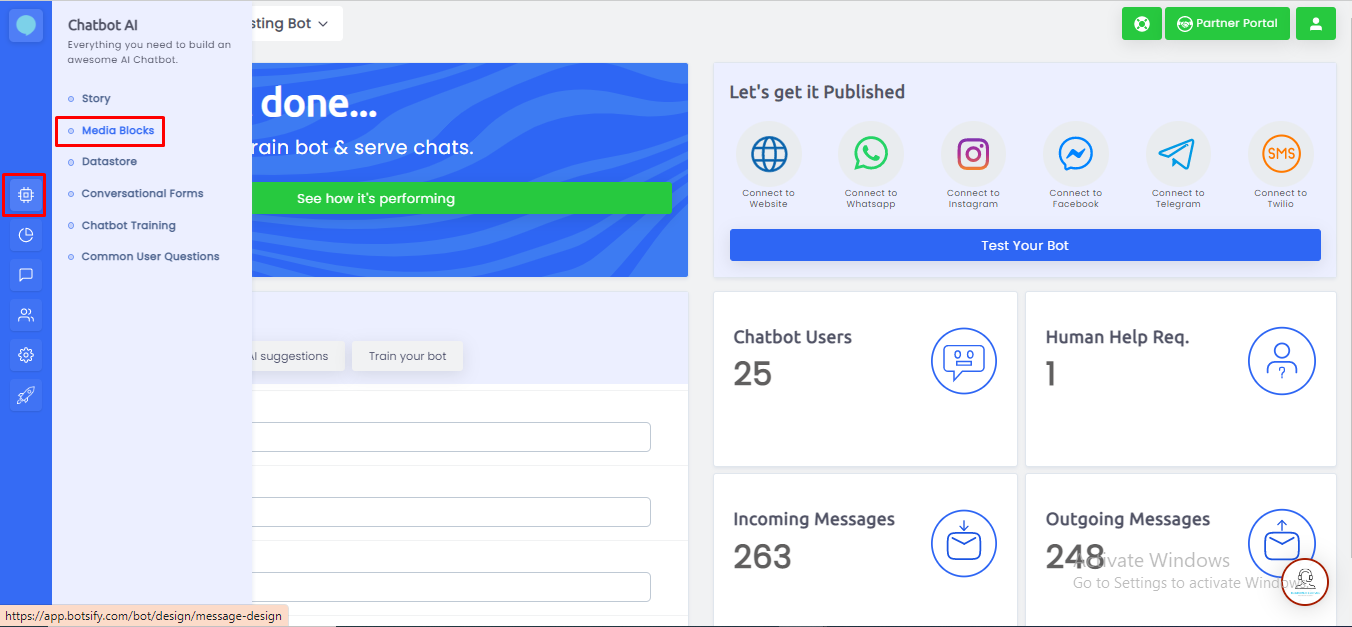
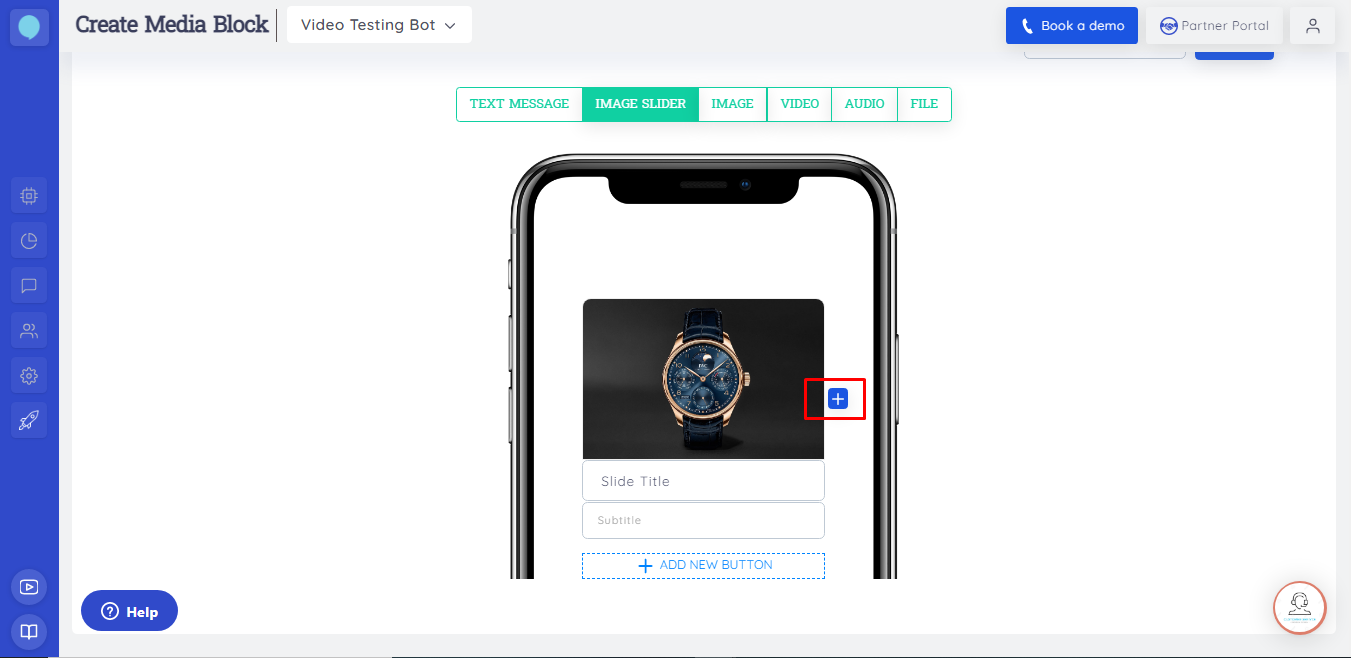 You have the option to add multiple images and related titles. Also, you can add buttons in slider images.
At this stage you can either add more images with titles and links beneath it or you can just save your slider image.
That's it. You have created your slider block.
Please note that the image should not be greater than 3MB and don't add more than 10 images when creating a slider block
At the time of writing, due to size limitations, you can not create Video, Audio, and File Block. For now, you can only create the aforementioned media blocks in Botsify's Automatic Website Chatbot interface.
You have the option to add multiple images and related titles. Also, you can add buttons in slider images.
At this stage you can either add more images with titles and links beneath it or you can just save your slider image.
That's it. You have created your slider block.
Please note that the image should not be greater than 3MB and don't add more than 10 images when creating a slider block
At the time of writing, due to size limitations, you can not create Video, Audio, and File Block. For now, you can only create the aforementioned media blocks in Botsify's Automatic Website Chatbot interface.