


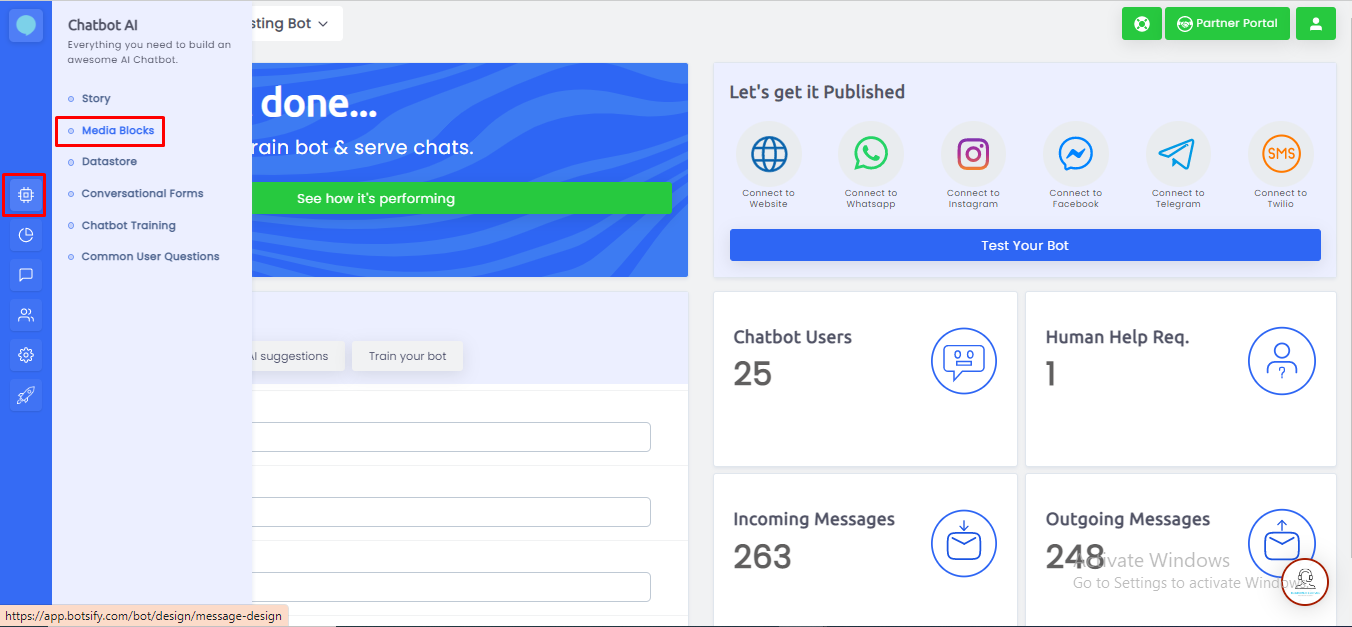 If you don't have any previously created media blocks, you will see a “Create A Block” button that appears in the middle of the screen.
If you don't have any previously created media blocks, you will see a “Create A Block” button that appears in the middle of the screen.
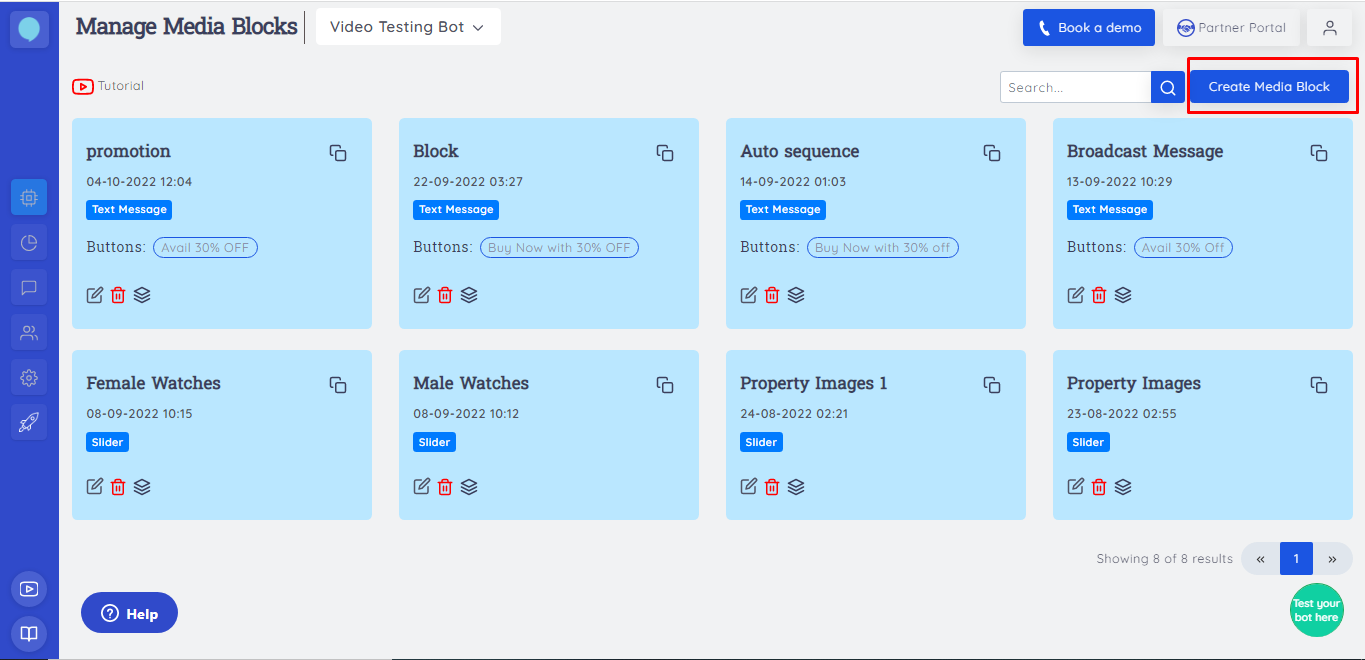 Otherwise, you will see a list of all your media blocks.
Otherwise, you will see a list of all your media blocks.
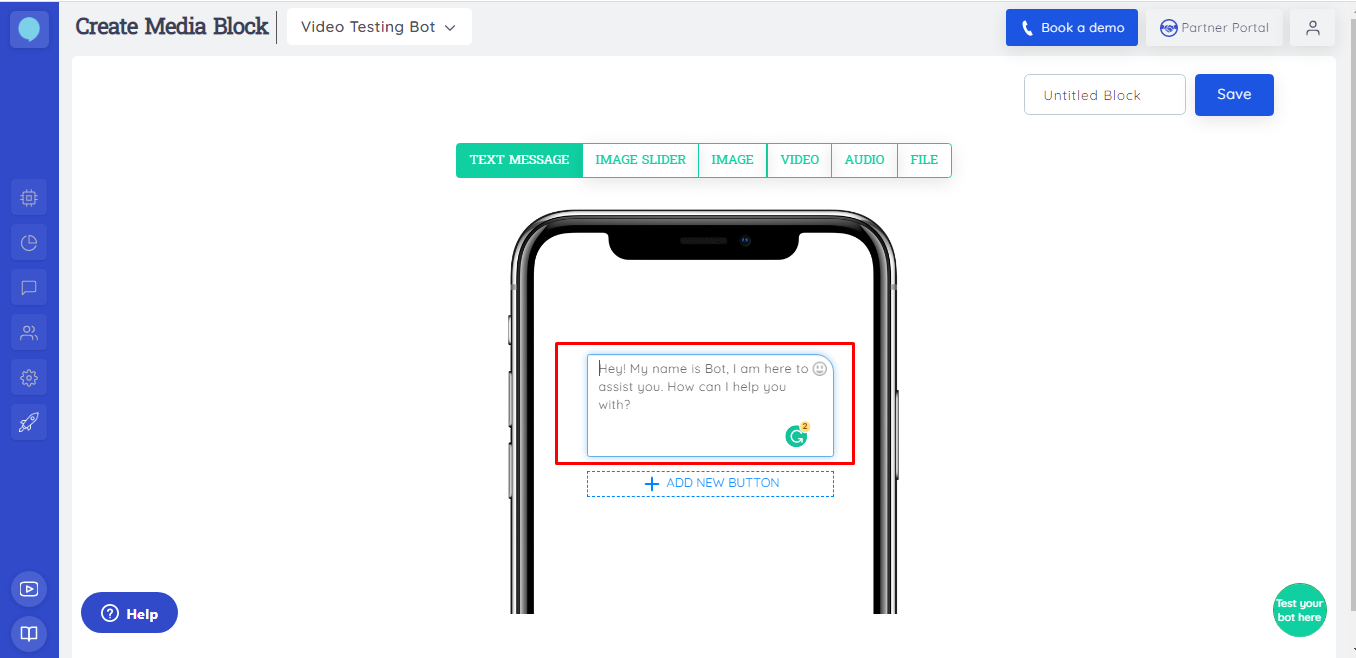
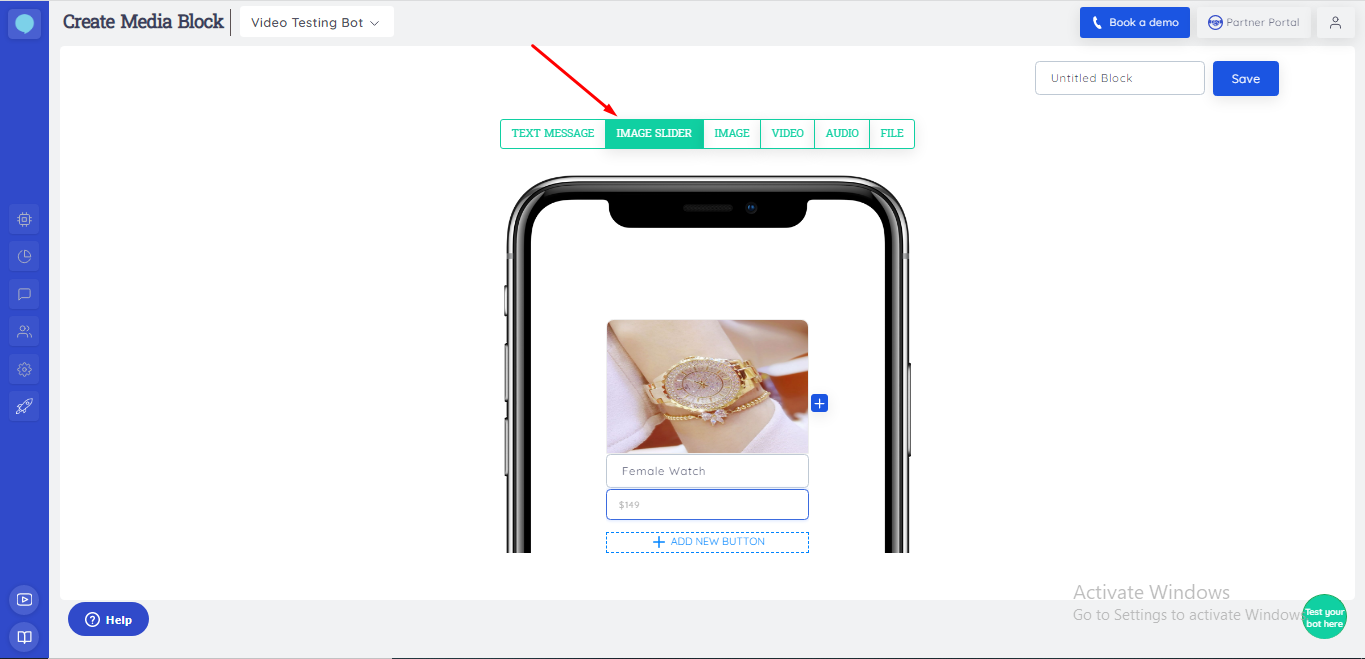
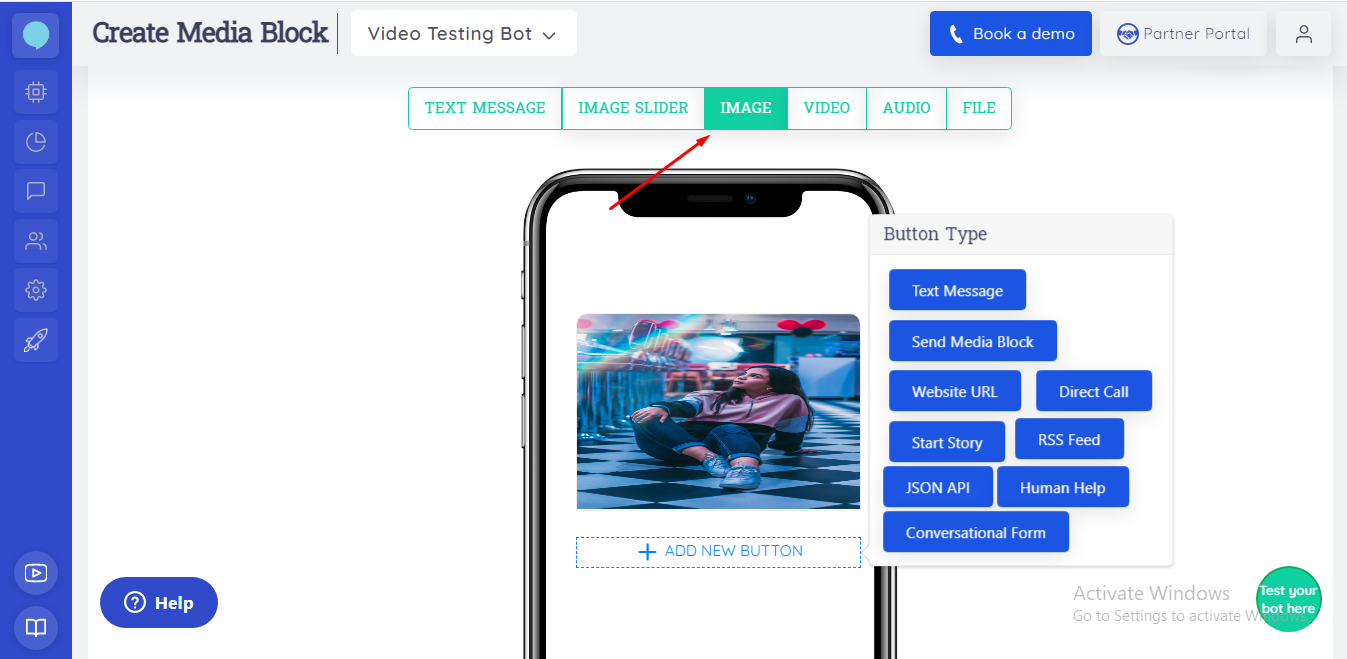
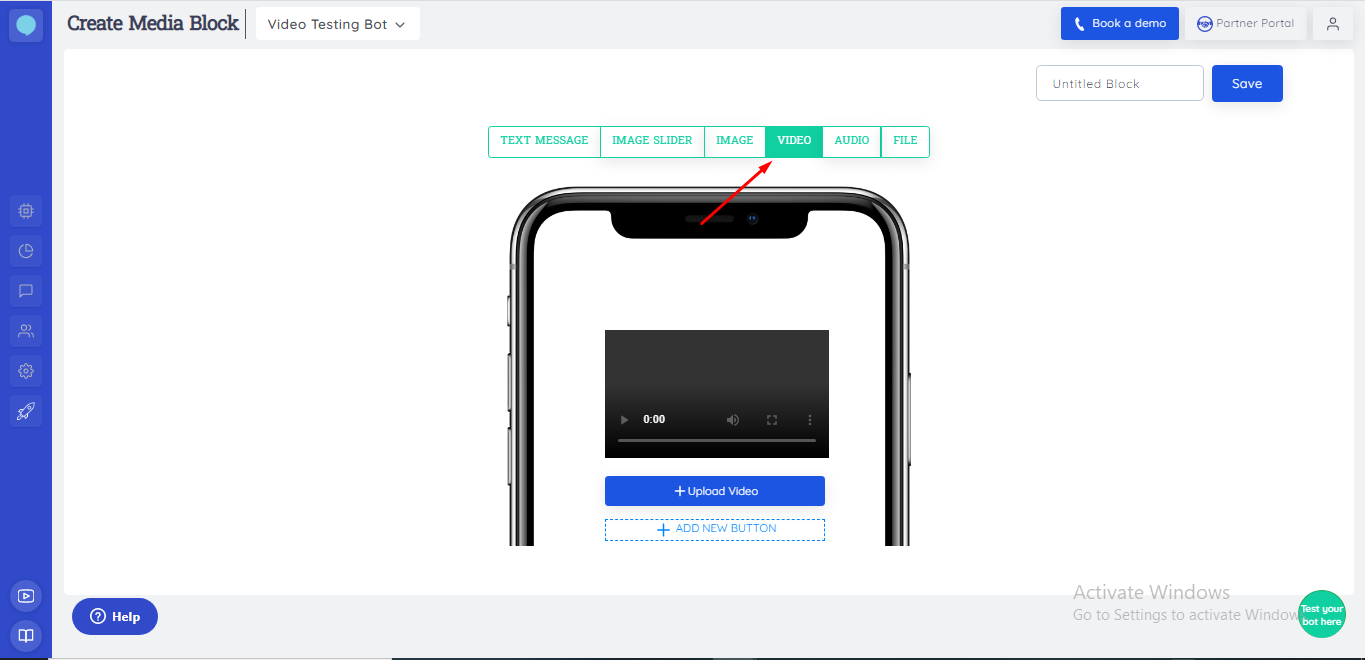
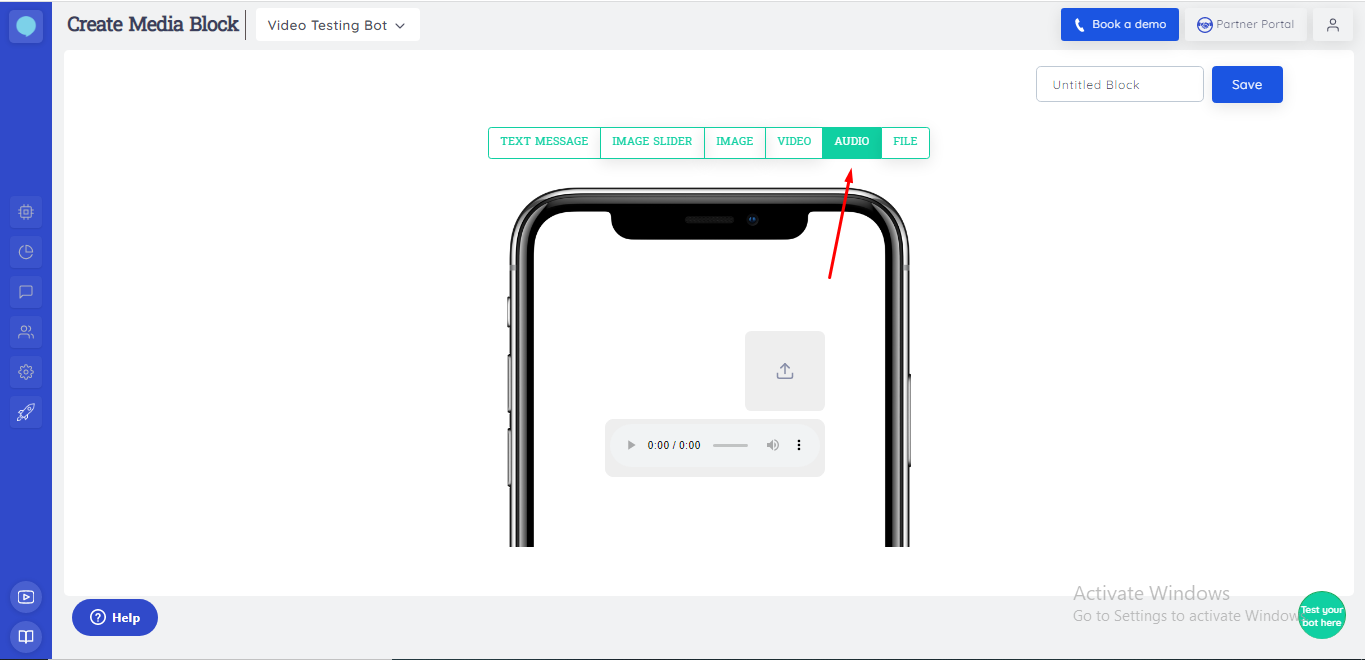
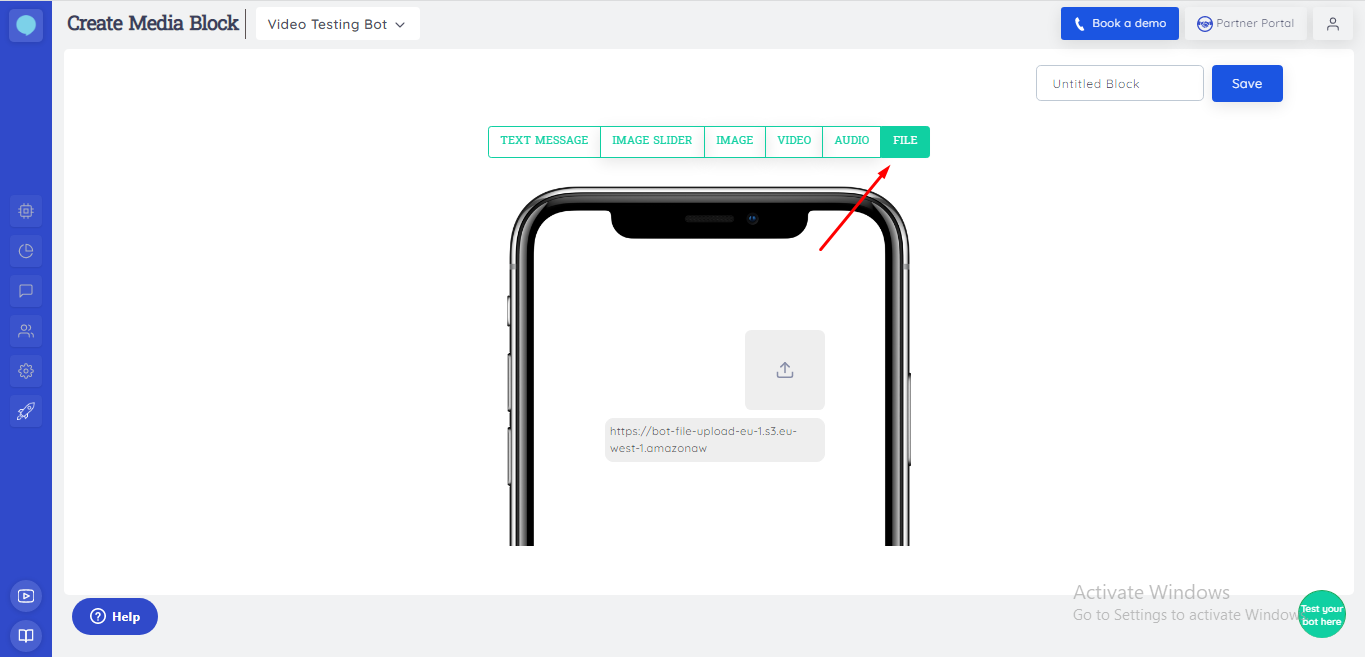 Media blocks are convenient for users as well as their visitors.
It saves your time and helps in making a decision quickly.
Media blocks are convenient for users as well as their visitors.
It saves your time and helps in making a decision quickly.