


Today we are going to learn how to connect your bot with your Shopify through Integromate.
Like many other integrations, Botsify allows you to connect your Shopify with your chatbot you can easily get the queries you wanted to answer on your Integromate Shopify. You can send broadcasts, receive form submissions and send automated out of office messages using Botsify for Shopify.
In order to start, you will first have to go to log in to your Botsify account and your Integromate account.
Then select the bot you want to integrate with your Shopify or create a new chatbot if required.
Once you are in, go to the chatbot dashboard and You can see there are steps given here already, what you need to do is follow these steps one by one and your bot will be up and running on Shopify.
First, go to the story tab and create a story you want to answer through Shopify:
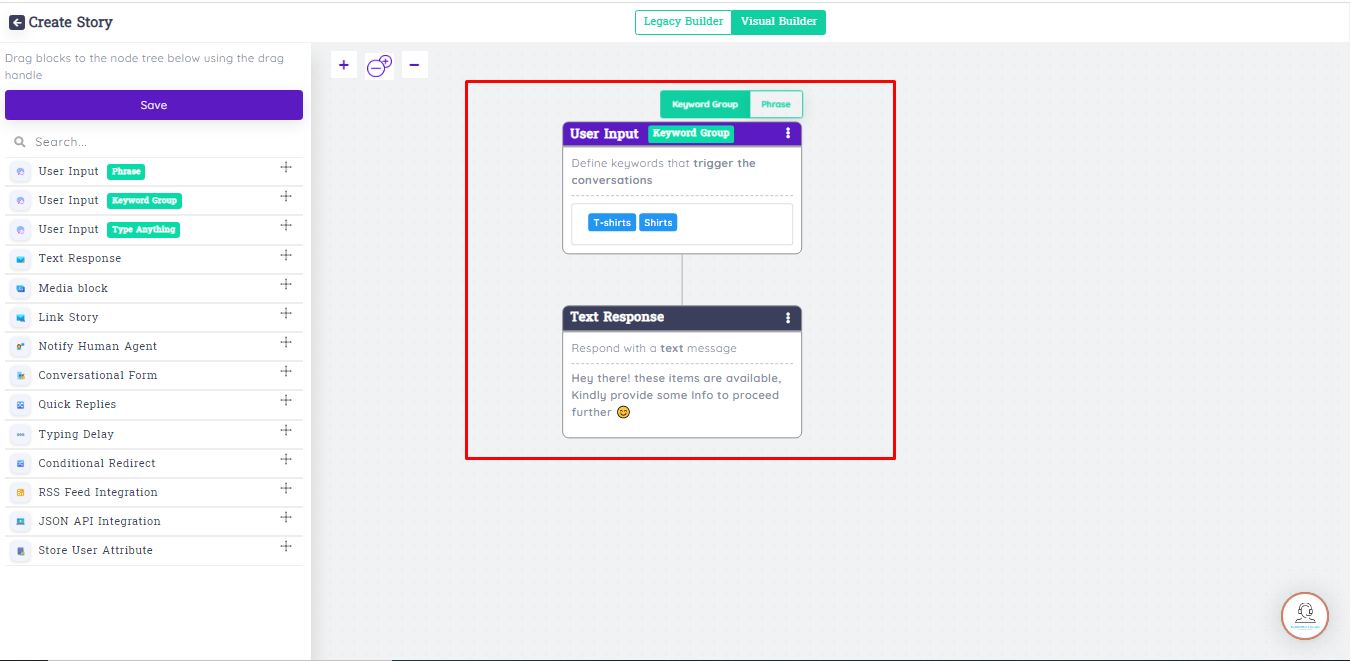
After creating a story go to the edit story button and if you have already an existing story you wanted to integrate you can also go to that story and click on the edit story button.
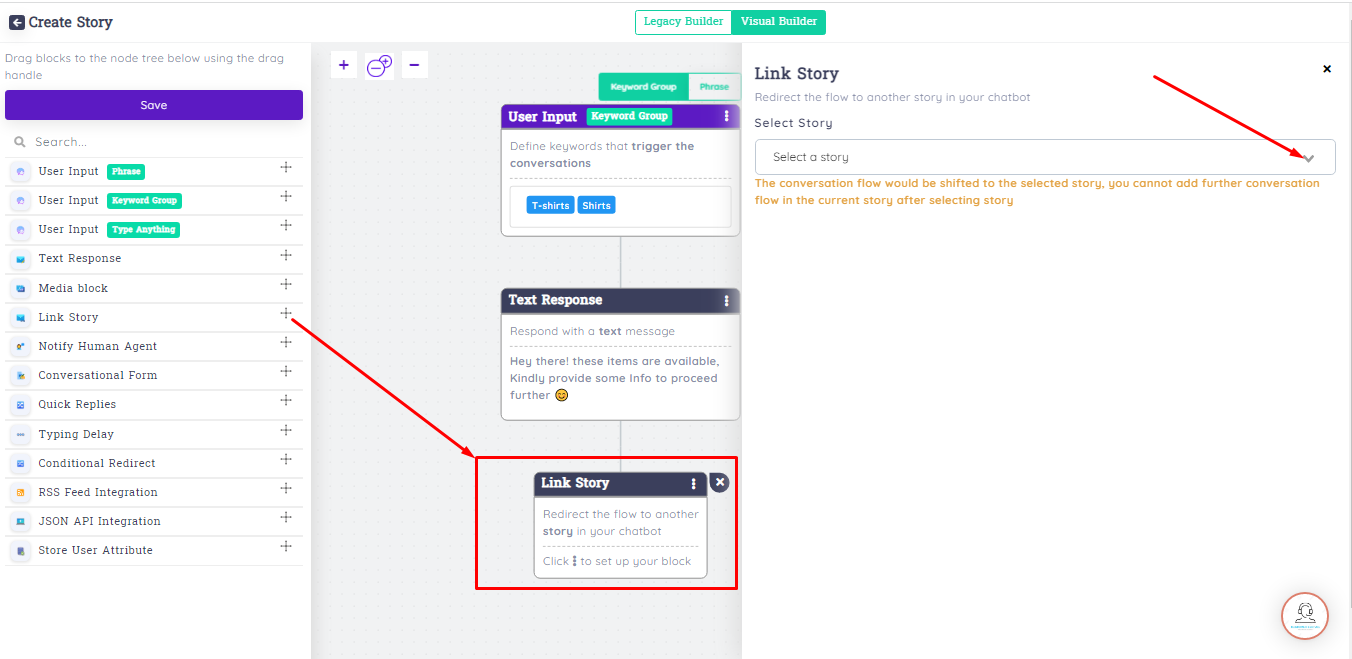
After clicking on the edit button you will land on the editing page and now you have to choose plugins for you, so simply click on plugin then.
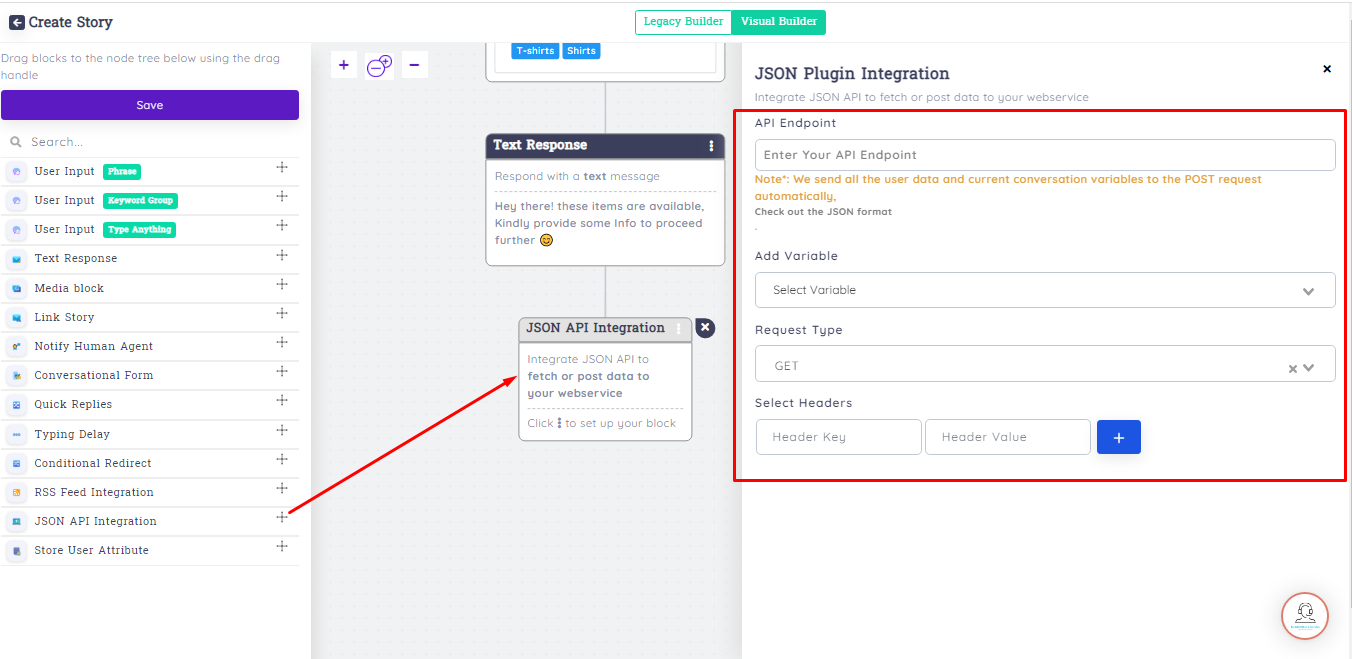
As you click on the plugin you got a pop-up of the different plugin options select Jason API. Now you get another popup of the Jason API tab where you have to write an API endpoint and had to select the request type.
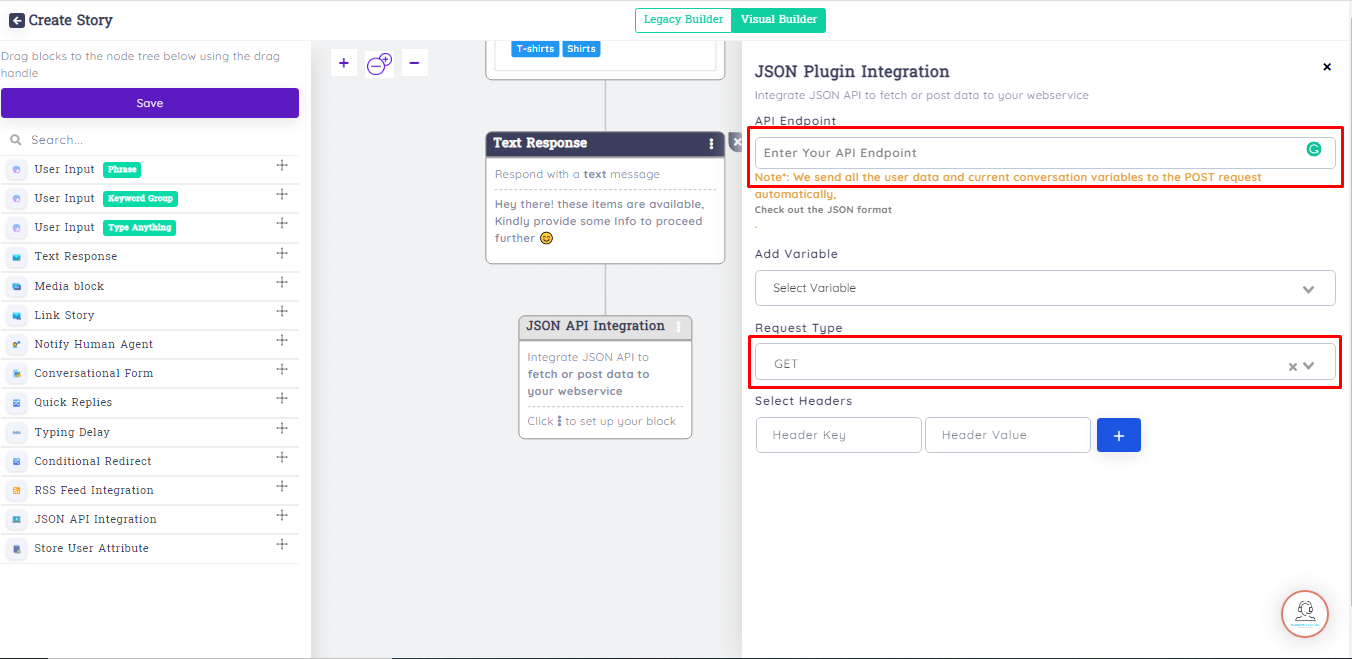
Paste your Integromate webhook API’s URL in your Plugin API endpoint section. And select POST as the request type.
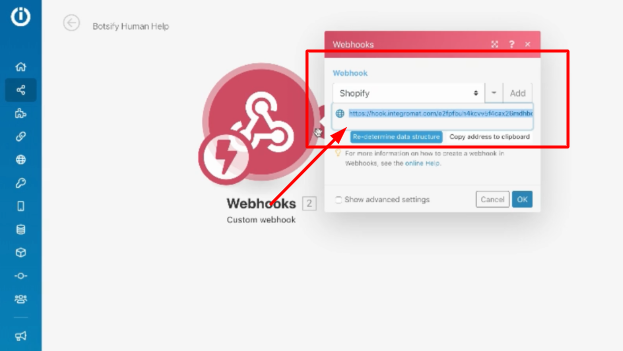
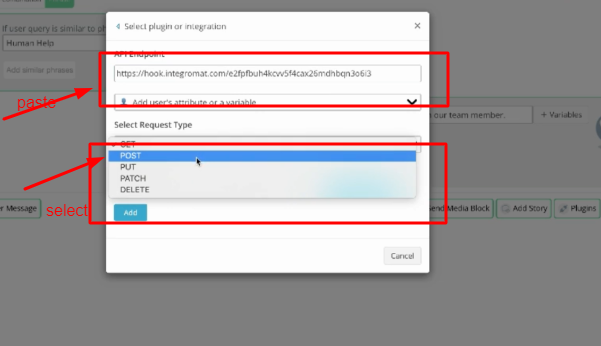
Now save this story and also on Integromate page click on RUN to execute it Now this setting is saved in both platforms and your bot is connected to Integromate now let’s connect your Shopify.
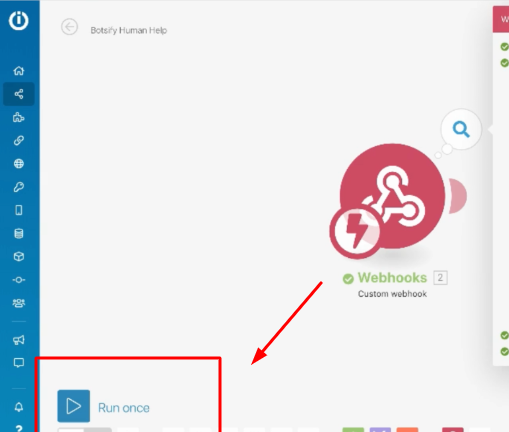
Click on the adding button on your webhook. You will get a ‘?’ icon click on it and choose Shopify as integration. Write any title or name you want to this connection and add the shop name also.
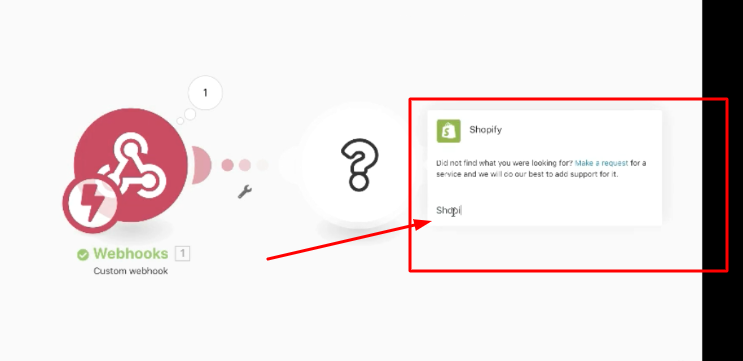

After saving Shopify as a connection they will redirect you to your signed-in Shopify account click on allow to connect your Shopify.
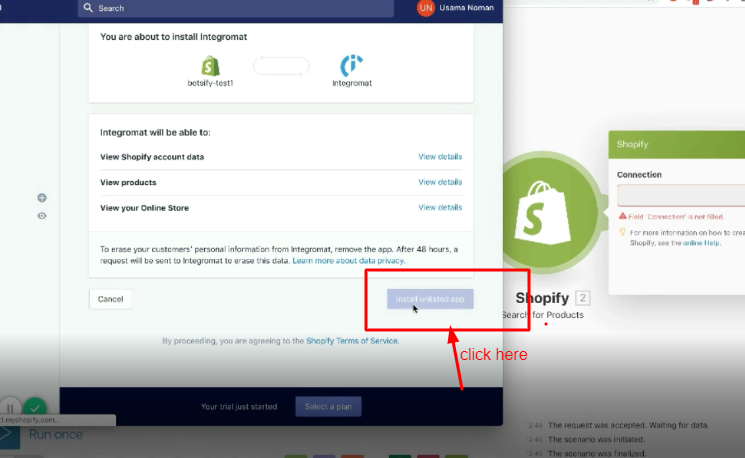
After allowing the connection on Shopify with Integromate select a title as end-user-msg, change the status to published and choose the limit. You can also feed further settings as much as you want...
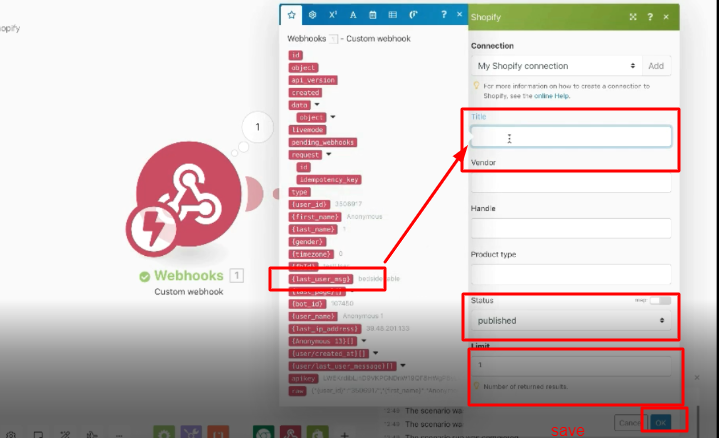
Finally! Save the settings and now you will be able to receive the bot messages on the Shopify you choose.
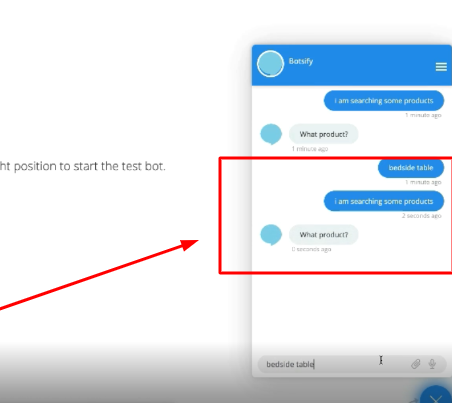
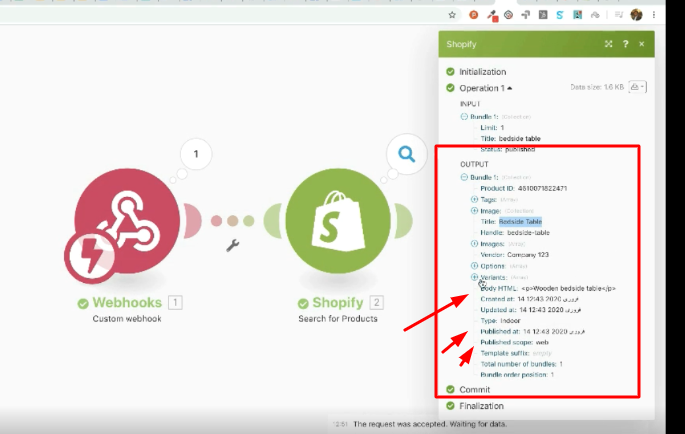
That’s how when you receive a message on chatbot you will also get it on your selected Shopify
That’s it, your Shopify is now integrated with Botsify!