


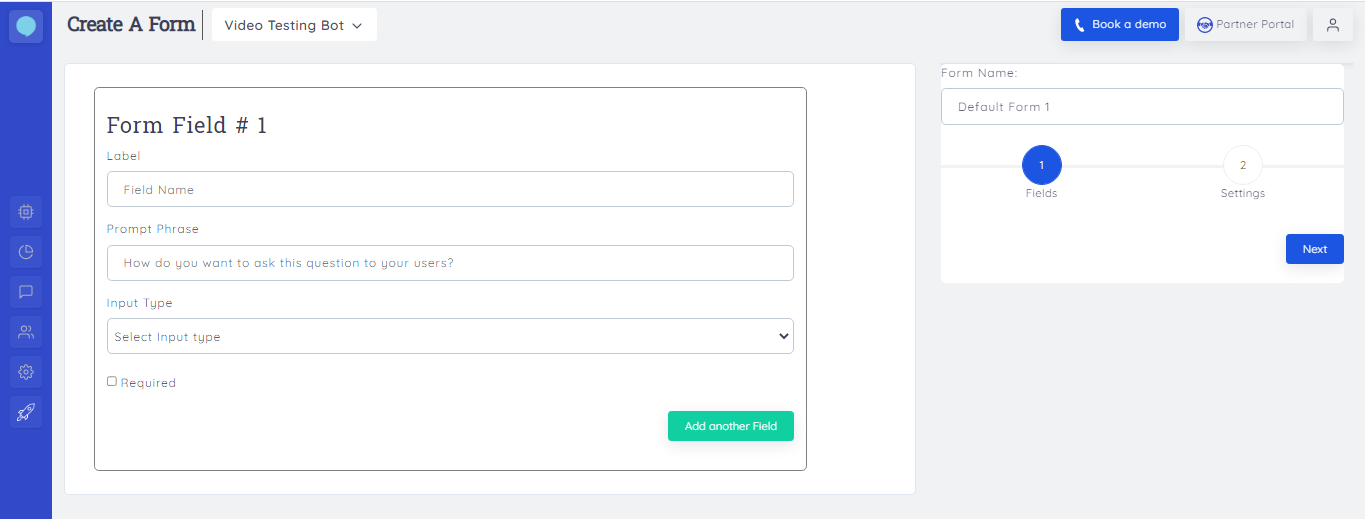 Type in the name, you want to call your form and click Next.
Type in the name, you want to call your form and click Next.
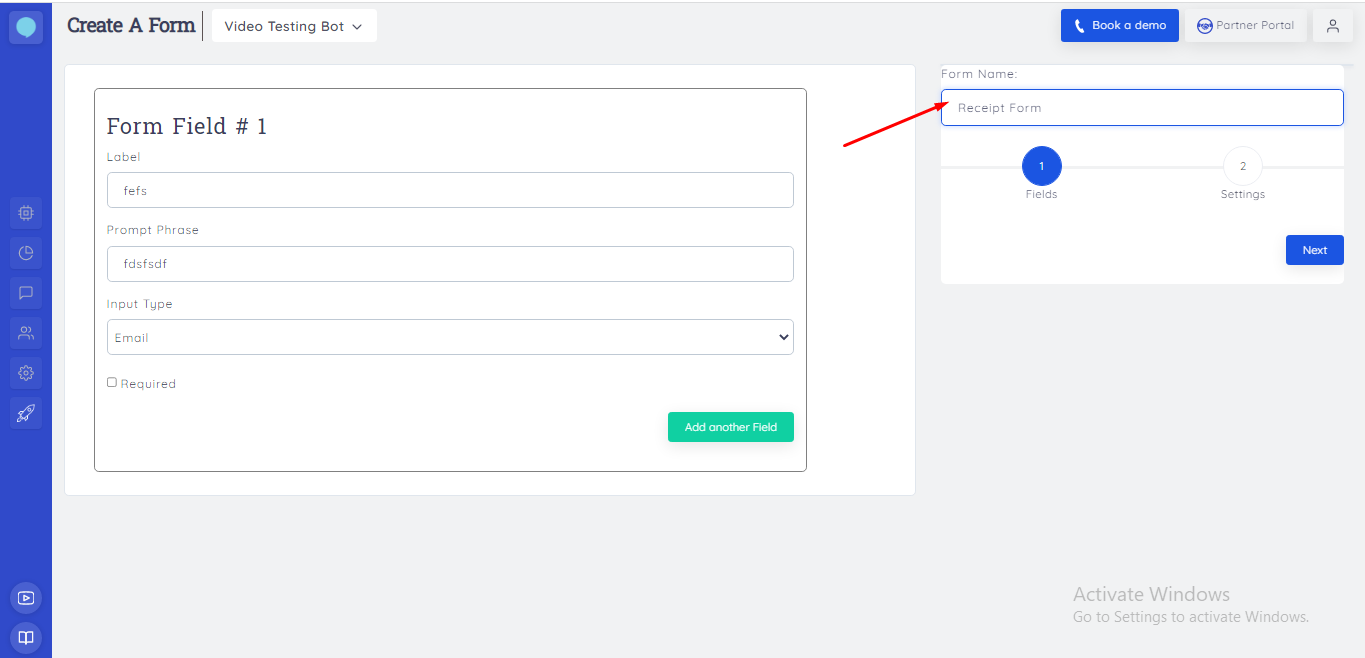 Now, we will add fields to the form, in our case we only want the order number, we will only add the order number as a field. But if you want other details, you can ask them. Then click Next.
Now, we will add fields to the form, in our case we only want the order number, we will only add the order number as a field. But if you want other details, you can ask them. Then click Next.
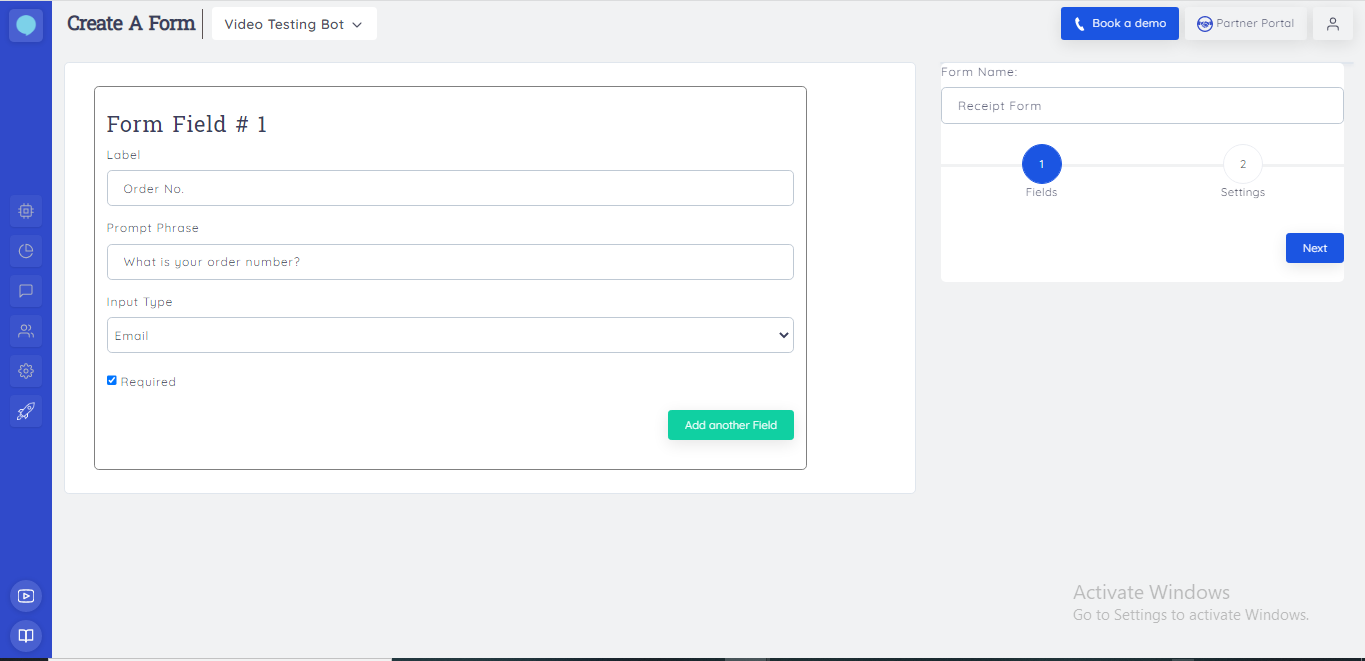 After entering the label and phrase, then hit next.
Then set your setting according to your receipt preference
Note*: Use the receipt format provided above.
After entering the label and phrase, then hit next.
Then set your setting according to your receipt preference
Note*: Use the receipt format provided above.